HP vPars and Integrity Virtual Machines V6.1 Release Notes
3.1.3 DIO management device file appears stale to lssf
The /dev/hpvmdio device file is listed by lssf -s as a stale device file, however, it is not a
stale device file and should not be removed from the VSP system. Removing the /dev/hpvmdio
device will result in no longer being able to see the DIO management pool with the hpvmhwmgmt
-p dio commands. If the /dev/hpvmdio character device file is removed, use the mknod
command to recreate it. The mknod command requires both a major and minor number. The major
number can be found by running lsdev and locating the character number for the hpvmdio
driver. The minor number is 0xffffff.
3.1.4 DIO Broadcom stops receiving link notifications
If a DIO Broadcom link is kept down and a vPar or VM is rebooted, the DIO interface will not
receive further link notifications. To prevent this, bring up the DIO link before booting the vPar/VM;
otherwise, the only way to recover from this situation to reboot the VSP.
3.1.5 DIO Broadcom does not see bandwidth changes
DIO Broadcom will see only dynamic bandwidth changes when all functions of the device are
owned by a vPar/VM or still owned by the VSP. If only some of the device's functions are assigned
to the vPar/VM, bandwidth changes will take effect after VSP reboot.
To workaround this situation, all the interfaces from a device must be assigned to a vPar/VM or
VSP, and nothing should be left in the DIO pool.
3.1.6 DIO-capable functions might become inconsistent with information in vPar/VM
device database
Under certain conditions, the ownership of DIO-capable functions might become inconsistent with
the information in the vPar/VM device database such that hpvmhwmgmt -p dio -l indicates
that a DIO-capable function is owned by host. However, the hpvmdevmgmt -l gdev command
indicates that it is assigned to the vPar/VM resource pool as a gdev.
When this happens, do the following:
1. Save your vPar or VM configurations that specify how you are using DIO. For example:
# hpvmhwmgmt -p dio -l > /tmp/save_diopool_info
# hpvmstatus -P name -d | grep dio > /tmp/dioconfig_name
Where: name is the name of each vPar or VM that is configured with DIO.
2. De-assign the DIO resources. To do so, you must use hpvmmodify -P name -d resource
to delete the resource from any vPar or VM to which it might be assigned, then delete the
resource from the device database with the following procedure:
# hpvmdevmgmt -m gdev:hwpath:attr:NODELETE=NO
# hpvmdevmgmt -d gdev:hwpath
If you want to use the DIO-capable function again as an vPar/VM resource, at this point you
can re-add it to the DIO resource pool using the following command:
# hpvmhwmgmt -p dio -a hwpath
Then re-add the resource to any vPar or VM.
3.1.7 DIO limitations
DIO has the following limitations:
• Boot over a DIO device is not supported. Install or boot a vPar/VM over LAN must use AVIO
devices.
• No error recovery on HP Integrity Superdome 2 systems. Error recovery will not happen on
DIO devices when a recoverable error occurs. The guest will be punished.
14 Issues in this release