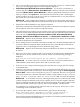HP Virtual Server Environment Management for Integrity Version 4.0 Release Notes
• Monitored workloads are not supported on any Windows or Linux systems except for Linux
running on Integrity 64-bit architectures. When you create workload definitions on the
“Create Monitored Workload Definition” page, Virtualization Manager presents a list of
systems from which you can deploy the workload. This list can contain systems on which
monitored workloads are not allowed. Further, the Tools→Update System Workloads
menu might be available on systems that do not support monitored workloads. If you attempt
either of these operations on a system that does not support monitored workloads, a message
will display indicating an SSH error or a WBEM exception. If you receive this error, check
the target system’s properties to confirm whether the system is a supported candidate for
a monitored workload.
• When using custom collections, in order for the Virtualization Manager to show the correct
nodes in that collection in the Visualization View, click the Refresh data icon on the
Virtualization Manager toolbar after adding nodes to or removing nodes from the collection.
• Environments using DHCP to manage IP addresses of Integrity VM Guests may encounter
issues when monitoring those systems with the VSE Management Software. When using
DHCP, it is possible for DHCP to reuse the IP address of a down Integrity VM Guest, and
HP SIM can later discover another system using this IP address and mistake that system for
the down Integrity VM Guest that once owned the IP address. If that happens, the VSE
Management Software user interfaces may not display any data.
Workaround Do not use DHCP to manage the IP addresses of Integrity VM Guests when
monitoring those systems with VSE Management Software. Instead, assign static IP addresses
to Integrity VM Guests.
Application Discovery
Limitations
• Applications data on managed systems is not discovered by Application Discovery after a
CMS upgrade or restore.
If you previously were monitoring applications with Application Discovery, and later
upgraded VSE Management Software on the CMS or restored the VSE Management Software
on the CMS from a backup, applications data on managed systems might not be displayed
after the upgrade or restore.
Workaround Reexchange Application Discovery agent certificates to reestablish
communication between the CMS and the managed systems. Select Configure→Configure
VSE Ag ents→Exchange AD Agent Cer tificates... from the HP SIM menu to correct this
issue.
• Workload definition in Virtualization Manager cannot retrieve details for applications after
the following events:
— Rebooting the CMS or a managed system
— Reinstalling the Application Discovery agent on a managed system
— Restarting the Application Discovery agent on a managed node
If you view the properties for a workload that has application criteria in it, you might see
red error text similar to the following:
Could not retrieve details for the application with ID "Application Name", therefore this workload
cannot be modified. Ensure Application Discovery is configured and running properly on the CMS
and selected system.
This is most often the result of a warmup ratio of less than 100% for the managed system.
Workaround Ensure the Application Discovery agent has established a connection with
the CMS under the Admin/Config tab, AD Agents tab. Further, under the Discovery tab,
verify that the warmup ratio (“Wrmup ratio” column) is at 100%. This issue should resolve
itself when the ratio achieves 100%. For more assistance, see the “Troubleshooting and Error
Messages” section in the HP Application Discovery Version 4.0 User's Guide.
Application Discovery 31