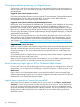HP Insight Virtualization Manager 6.3 Software with Logical Server Management User Guide
Correcting problems powering on a logical server
Occasionally a Virtual Connect logical server or virtual machine logical server fails to power on
and returns an error. If you encounter this problem, check the firmware versions and hardware as
described below.
Suggested action: Check firmware versions
Check the recommended firmware versions of Virtual Connect Manager, Onboard Administrator,
Integrated Lights Out (iLO) and server blade BIOS. A firmware version different than the
recommended version could cause a power request to fail.
Suggested action: Check hardware using Onboard Administrator
Most power issues are related to the hardware itself. For example, power problems can be caused
by temperature, fan speed, fans not installed in an effective configuration, insufficient power
because of power supply location, Blades and Interconnect Modules health problems, or device
failure errors in general. These problems can be identified using the Onboard Administrator Rack
Overview page (available in Systems Insight Manager through Integrated Manager) or Onboard
Administrator Insight Display.
The Rack Overview page provides error icons that identify the system status. Critical and major
errors influence power requests and should be corrected quickly. For more information, see the
“Enclosure Power Management” section of the HP BladeSystem c-Class Onboard Administrator
User Guide at http://bizsupport.austin.hp.com/bc/docs/support/SupportManual/c00705292/
c00705292.pdf.
Suggested action: Check disk space
When you create a Hyper-V virtual machine logical server, if the amount of free disk space on the
VM Host is smaller than the amount of memory chosen for the logical server, the logical server
cannot be powered on. This occurs infrequently, because free disk space is usually larger than
memory size.
To successfully power on a logical server, your data store size should be equal to or greater than
the VM disk size plus the VM memory size.
When you have enough free disk space on the data store, try using Systems Insight Manager to
power on the logical server. Select the VM node and click the power on button.
Errors accessing single sign-on iLO or Onboard Administrator
In some cases, when you click the technology icon for a Single-Sign-On configured iLO or Onboard
Administrator, you are required to manually login, or the browser returns a "404 Not Found" error.
Workaround
Login to the iLO or Onboard Administrator, ensure that all necessary licenses are applied and
Systems Insight Manager Single-Sign-On is properly configured. Then rediscover the iLO or Onboard
Administrator on the Central Management System.
Logical server operations cannot be cancelled
After a logical server operation is started, you can view its status on the Report→Logical Server
Job Status... screen, but you cannot cancel it. Running jobs do not time out. If a job seems to be
running for a long period of time (more than two hours), the job may have completed but some
issues may have been encountered with the underlying software. The job will continue to run and
the logical server will be locked. The lock is released on the next restart of the Logical Server
Automation service.
110 Troubleshooting