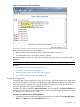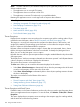HPjmeter 4.3 User's Guide
8 Using Visualizer Functions
Visualizers behave somewhat differently depending on the type of data displayed.
Visualizer Behavior When Monitoring Behavior or Analyzing Data
Visualizers that open as a result of selecting metrics from the Monitor menu on the main console
appear as individual, standalone windows. This behavior allows you to view a number of individual
metrics at the same time. You can easily move the visualizers around on your monitor screen when
observing live application behavior or when reviewing a saved data set from a monitoring session.
For details about specific monitoring visualizers, see Using Monitoring Displays (page 135).
Visualizers that open as a result of selecting a profile data file open as tabbed panes within a
viewer. Presenting visualizers within a tabbed pane viewer allows you to open one or more data
sets at the same time. The viewer helps you keep the visualizers for each data set organized as a
group within its own viewer. For details about specific profiling visualizers, see Using Profile
Displays (page 160) and Using Specialized Garbage Collection Displays (page 181).
Viewers are configured to support the type of data collected and to support specialized analysis.
For example, the profiling viewer appears when you open an eprof or hprof file. It provides an
initial set of visualizer tabs to display summary data and an important subset of all the available
profiling metrics. Other metrics are opened into the tabbed pane by selecting them from the Metrics
or Estimate menus in the viewer.
Figure 35 The Profiling Data Viewer
The garbage collection (GC) viewer is specialized to provide a detailed view of -Xverbosegc
data. All available metrics for this data are presented in tabs on opening the data set. No additional
metric menus appear in this viewer.
134 Using Visualizer Functions