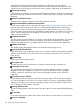HPjmeter 4.3 User's Guide
See also:
• Data Collection with -Xverbosegc (page 94)
• Data Collection with -Xloggc (page 100)
Locating Summary Information for Saved Data Sets
Summary data is displayed on the first tab that you encounter when you open a GC data set for
viewing.
For -Xverbosegc data, an extensive summary is given for garbage collection findings, as well
as for the state of the system.
Related Topics
• Understanding the Summary Presentation of GC Data (page 105)
Comparing Garbage Collection Data Files
It can be useful to compare session data in order to understand the effect of differences in activity
at different times of day, week, or month. Comparisons can be especially useful when running
performance testing benchmarks. (See Preparing a Benchmark (page 71).)
To compare garbage collection data files, do the following:
1. From the main console, open two or more data files of the same type that you want to compare.
A viewer will open for each data representation (see Using HPjmeter to Analyze Garbage
Collection Data (page 41) for an example garbage collection viewer).
2. Click on one of the viewers to make it active.
3. Two ways exist to create a combined set of comparable data:
• In one viewer, click File→Compare , or
• click the Compare button .
The Compare window opens, and you can now see the other possible files to compare your
first file against.
102 Analyzing Garbage Collection Data