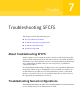Veritas Storage Foundation 5.1 SP1 Cluster File System Administrator"s Guide (5900-1738, April 2011)
See “About the vxfenswap utility” on page 87.
Review the following information to replace coordinator disk in the coordinator
disk group, or to destroy a coordinator disk group.
Note the following about the procedure:
■ When you add a disk, add the disk to the disk group vxfencoorddg and retest
the group for support of SCSI-3 persistent reservations.
■ You can destroy the coordinator disk group such that no registration keys
remain on the disks. The disks can then be used elsewhere.
To replace a disk in the coordinator disk group when the cluster is offline
1
Log in as superuser on one of the cluster nodes.
2
If VCS is running, shut it down:
# hastop -all
Make sure that the port h is closed on all the nodes. Run the following
command to verify that the port h is closed:
# gabconfig -a
3
Stop I/O fencing on each node:
# /sbin/init.d/vxfen stop
This removes any registration keys on the disks.
4
Import the coordinator disk group. The file /etc/vxfendg includes the name
of the disk group (typically, vxfencoorddg) that contains the coordinator
disks, so use the command:
# vxdg -tfC import ‘cat /etc/vxfendg‘
where:
-t specifies that the disk group is imported only until the node restarts.
-f specifies that the import is to be done forcibly, which is necessary if one
or more disks is not accessible.
-C specifies that any import locks are removed.
5
To remove disks from the disk group, use the VxVM disk administrator utility,
vxdiskadm.
You may also destroy the existing coordinator disk group. For example:
■ Verify whether the coordinator attribute is set to on.
183Troubleshooting SFCFS
Troubleshooting I/O fencing