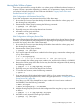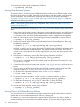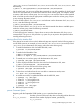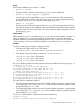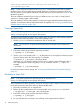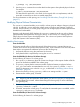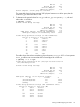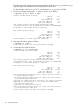HP-UX System Administrator's Guide: Logical Volume Management (5900-3028, March 2013)
NOTE: Beginning with the September 2009 Update, the vgmodify also supports Version 2.x
volume groups, but the volume groups must be in active mode to run vgmodify. For more
information, see vgmodify(1M).
If the LUN for a physical volume was dynamically expanded using an array utility, the vgmodify
-E option can be used to make available the new space for user data. After the physical volume
is reconfigured, you can expand logical volumes with lvextend, or you can create new logical
volumes with lvcreate.
The extra space added to a physical volume through an array utility can also be used for additional
LVM configuration data when increasing the maximum VG size through the vgmodify -S option
(see “Modifying Volume Group Parameters” (page 58)). The vgmodify –E and –S options can
also be used together to perform DLE and to increase maximum VG size increase in a single step.
To handle dynamic LUN expansion for a PV in a Version 2.x volume group, follow these steps:
1. Use vgdisplay -v to determine which PV in the volume group require expansion and
decide how much each LUN needs to be expanded. This decision can be based on which
logical volumes need to grow and which PVs they can reside on. This decision can also be
based on whether or not the DLE is being performed as part of increasing the maximum VG
size. See the “Modifying Volume Group Parameters” (page 58) section for a description for
DLE in combination with increasing VG size limit.
2. Use the vgmodify -r (review) option to verify which physical volumes require reconfiguration
for DLE and to check if the reconfiguration will yield the desired result. If no PVs are specified
on the command line, vgmodify checks all PVs in the volume group. Optionally, you can
specify the PVs you want to check in the command line after the VG name. .
3. Perform the actual DLE reconfiguration (run vgmodify without the -r review option). If no
PVs are specified, vgmodify attempts reconfiguration on all PVs in the volume group (if it
detects them as having been expanded). Optionally, you can list the specific PVs you want
to reconfigure in the command line after the VG name.
4. Run vgdisplay-v to verify the result of the DLE reconfiguration: to check the total number
of extents for the VG, the total number of free extents for the VG, the number of extents for
each PV, and the number of free extents for each PV.
Example: Version 1.0 Volume Group
For example, to increase the size of the physical volume /dev/rdisk/disk6 from 4 GB to
100000000 KB, follow these steps:
1. Increase the LUN size using the instructions for the disk array.
2. Run vgmodify with the -v and -r options to check whether any disks have changed in size
and whether all of the space on the physical volumes can be used.
# vgmodify -v -r vg32
Current Volume Group settings:
Max LV 255
Max PV 16
Max PE per PV 1016
PE Size (Mbytes) 32
VGRA Size (Kbytes) 176
/dev/rdisk/disk6 Warning: Max_PE_per_PV for the volume group
(1016) too small for this PV (3051).
Using only 1016 PEs from this physical volume.
"/dev/rdisk/disk6" size changed from 4194304 to 100000000kb
An update to the Volume Group IS required
New Volume Group settings:
Max LV 255
78 Administering LVM