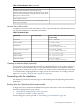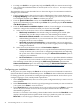HP-UX 11i v3 Installation and Update Guide, September 2010
NOTE: The cold-install process might involve multiple media swaps. To avoid manually
swapping media, use a network depot. For information, see “Network depot” (page 18).
Booting Your Itanium-based system
1. Make sure any external devices that need to be configured at cold-install are connected to
the target system and are turned on and operational.
2. Insert the HP-UX 11i v3 DVD (Disk 1) into the drive.
3. Turn the system on, reboot, or cycle power.
If the system boots automatically, the kernel scans the system for I/O devices.
If the system does not boot automatically, it goes to the boot menu. It is a timed menu; press
any key to stop the timer. Then, you can run the install manually from the EFI shell using
the following steps:
a. From the boot menu, select EFI Shell (Built In).
b. At the EFI shell prompt, specify the device name (for example, fs1:) for the DVD-ROM
and then enter the EFI install command, as in the following example.
NOTE: Your DVD device might not always be fs1. Make sure you verify the ID
appropriate to your DVD device.
If the device is not automatically selected, select the device name for the DVD-ROM
and then execute install. For example, from the EFI shell prompt, you might see
something similar to the following:
Shell> fs1:
fs1:\> install
If you do not see the DVD-ROM device, use the map command to list all device names
from the EFI shell prompt. If you change the DVD in the drive after going to the EFI
shell, you must run the command map -r to allow EFI to locate the bootable DVD in
the drive
The list of devices is displayed automatically, and the install process selects the device
for you.
After the kernel has booted, it scans the system for I/O devices.
Booting your PA-RISC system
1. Make sure any external devices that need to be configured at cold-install are connected to
the target system and are turned on and operational.
2. Insert the HP-UX 11i v3 DVD (Disk 1) into the drive.
3. Stop the autoboot by pressing any key.
The boot console menu is displayed. If you need help, enter: HELP.
4. Ensure that Fast Boot is enabled.
a. Select the Configuration Menu: CO
b. If the Fast Boot selection is available, switch Fast Boot ON:
FB ON
The full memory check that is run when Fast Boot is OFF might take several hours on
a large system. (Remember to switch Fast Boot back OFF after installing HP-UX 11i.)
c. Return to the Main Menu: MA
5. Search for bootable devices, using the choices displayed (for example, enter search or sea).
38 Cold-installing HP-UX 11i v3 from local media