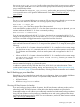HP-UX 11i v3 Installation and Update Guide, March 2011 (Edition 9.2)
The above is an example of factory defaults. As you will see later in these steps, one of
these devices will have to be configured as “primary” (P); the other will have to be
configured with a status of “Not Configured” (NC).
• If the command does not exist, the system will return the error message:
conconfig not found.
2. Depending on whether the conconfig command is available at the EFI shell, use either the
conconfig command or the EFI Boot Manager to select your primary HP-UX console.
Using the conconfig command to select the primary HP-UX console
If you have the conconfig command on your system, then you can take the following steps to
select the primary HP-UX console. (For more information on the conconfig command, enter help
conconfig at the EFI prompt.)
IMPORTANT: Do not select more than one console device. HP-UX 11i v3 recognizes only one
device at a time. Choosing more than one device can result in the appearance of a system hang.
A warning message might also be issued.
1. Enter conconfig at the command line. You might see output similar to the following:
CONSOLE CONFIGURATION
Index Primary Type Device Path
1 P Serial Acpi(HWP0002,PNP0A03,0)/Pci(1|2)
2 NC VGA Acpi(HWP0002,PNP0A03,0)/Pci(4|0)
2. Decide which console you want to use.
Depending on your system configuration, HP-UX can use one of the following devices as your
system console:
• System Serial Port (if present)
• iLO (MP) Serial Port
• VGA device (MP/iLO)
3. Use the conconfig command to select your primary console. For example, to select “system
serial port” as your primary console, enter the following at the command line:
Shell> conconfig 1 primary
4. Next, use the conconfig to deselect all other consoles so that only one console is marked
P and all others are marked NC. For example, if your conconfig output looks like the
following:
CONSOLE CONFIGURATION
Index Primary Type Device Path
1 P Serial Acpi(HWP0002,PNP0A03,0)/Pci(1|2)
2 S VGA Acpi(HWP0002,PNP0A03,0)/Pci(4|0)
Enter:
Shell> conconfig 2 off
Now your conconfig output should look like this:
CONSOLE CONFIGURATION
Index Primary Type Device Path
1 P Serial Acpi(HWP0002,PNP0A03,0)/Pci(1|2)
2 NC VGA Acpi(HWP0002,PNP0A03,0)/Pci(4|0)
Note that the unwanted VGA device in line 2 has the status of NC and the primary console
in line 1 has the status of P.
5. Enter:
Shell> reset
Selecting your HP-UX console for Itanium-based systems 25