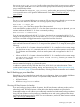HP-UX 11i v3 Installation and Update Guide, March 2011 (Edition 9.2)
Reviewing known problems
Before beginning any cold-install or update process, you should review the descriptions of harmless
messages and known problems provided for you in Appendix A: “Harmless messages and known
problems” (page 71).
These known problems notes include, but are not limited to, issues with cold-installing and/or
updating to HP-UX 11i v3. You can also find other late-breaking news of issues at the ITRC (http://
itrc.hp.com) and by subscribing to Subscriber's Choice. At the ITRC, click Subscribe to proactive
notifications and security bulletins.
Locating source media and codewords
Before you can cold-install or update, you must locate the source media needed for the process.
The DVDs available in the media kit are described in “HP-UX 11i v3 media kit” (page 8).
You can obtain a codeword for a purchased product by contacting one of the HP licensing services
listed in Table 6.
NOTE: For the real-time delivery of software passwords/keys and related licensing information,
go to the Software License Manager website: http://licensing.hp.com.
Table 6 HP licensing services
EmailTelephoneLocation
sw_codeword@hp.com0120.42.1231 (Inside Japan)Asia
0426.48.9310 (Inside Japan)
+81.426.48.9312 (Outside Japan)
codeword_europe@hp.com+33 (0)4.76.14.15.29Europe
hplicense@mayfield.hp.com(800) 538-1733North America
Reviewing the software bundle install types
The structure HP-UX 11i v3 Operating Environments has been broken down into categories and
install types to make installing and updating easier and more flexible. For more information about
this structure, see “HP-UX 11i v3 Operating Environment install/update structure” (page 84). You
should familiarize yourself with the install types (required, recommended, and optional) before
you start the cold-install or update process.
Backing up your system
Any data on the client disks that are used for installation, including the operating system, are
removed entirely as part of the installation process. Make a recovery image of your system so you
can easily restore it to its original state if a problem occurs. Back up your system before and after
performing a cold-installation or update.
Backing up your system consists of two parts:
• Part I: Creating an operating system recovery image
• Part II: Backing up your data files
Reviewing known problems 21