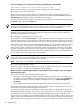HP Systems Insight Manager 5.2 Update 2 Technical Reference Guide
the certificate name. For example, browse to HP SIM using the IP address and to the Management Agent
using the system name, or browse to HP SIM using the system name and to the Management Agent using
the IP address. Using two different names helps separate the two domains in the browser, preventing confusion
with different certificates for the same domain. See remaining security problems for more information.
Starting with HP SIM attempts to synchronize its certificate and private key with the local HTTP server for the
Insight Management Agent to alleviate this problem. If synchronization has occurred, the system should be
restarted to ensure both HP SIM and the HTTP server restart with the synchronized certificate. See
“Synchronizing certificates” for more details.
I am receiving a Page cannot be displayed or <system> not found. Please check the
name and try again. error when accessing a managed system.
Solution:
The browser message varies based on the browser. Internet Explorer displays page cannot be
displayed and Mozilla displays <system> could not be found. Ensure the browser can navigate
to the managed system using the name shown in the URL. The URL for the managed system might be only
part of what is shown in the browser address bar. To change the format of the name used by HP SIM, modify
the System Link Configuration setting:
1. From the HP SIM CMS, select Options→Security→System Link Configuration. The System Link
Configuration page appears.
2. Select one of the following options:
• Use the system name Used to specify the short name
• Use the system IP address Used to specify the IP address
• Use the system's full DNS name Used to specify the full DNS name
3. Click OK. Your setting is saved.
I have problems browsing to the CMS from a Windows 2003 system.
Solution:
Configure your browser to trust the CMS by performing the following procedure:
1. On the system browsing to the CMS, select Start→Settings→Control Panel→Internet
Options→Security→Trusted Sites.
2. Click Sites.
3. In the Add this Web site to the zone box, enter the CMS, and then click Add. Enter the system as
https://<cms name>:50000.
4. Click OK.
When accessing an HP SIM UI page, I receive the following browser error message:
For Firefox:
Warning: Unresponsive script. A script on this page may be busy, or it may
have stopped responding. You can stop the script now, or you can continue to
see if the script will complete.
For Mozilla:
Script warning. A script on this page is causing Mozilla to run slowly. If it
continues to run, your computer may become unresponsive. Do you want to abort
the script?
Solution:
Pages that run script for more than five seconds in Firefox and Mozilla generate a warning message,
enabling you to abort the script. The script run time must be increased to run the HP SIM UI without these
script warnings.
1. Enter about:config in the browser's Location Bar, and press Enter.
2. Locate the entry for
dom.max_script_run_time
and increase the value to at least 60.
When attempting to browse to HP SIM installed on <server name>, the message HTTP/1.1 400 No Host
matches server name <server name> is displayed.
Solution:
This error can happen when installing HP SIM into a directory structure created by symbolic links
on HP-UX and Linux. For example, using commands such as:
# ln -s /hpsim/etc_opt_mx /etc/opt/mx
Browser 617