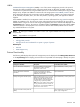HP Systems Insight Manager 5.2 Update 2 Technical Reference Guide
1. Select Customize under System and Event Collections in the left navigation panel.
2. From the Show collections of: dropdown menu, verify that Systems is displayed, then select New.
3. Select Choose members individually under New Collection.
4. Select Choose members individually under New Collection.
5. In the Choose from: dropdown menu, select Remote Support Eligible.
6. Find the devices (including the CMS) to be monitored, in the Available Items list, and move them to
the Selected Members list.
NOTE: The added devices will still be part of the original Remote Support Eligible collection.
7. Select Save As Collection... and provide a Collection name. In this example, a practical name would
be
Remote Support Eligible – London
, as it labels a collection of remotely monitored devices located in
London.
8. To display the new collection beneath the Remote Support Eligible collection in the left navigation panel,
select Shared in the Existing collection: dropdown menu.
9. Click OK to create the new collection
Remote Support Eligible – London
.
Repeat the first procedure to create two additional collections named
Remote Support Eligible – New York
City
and
Remote Support Eligible – Brussels
.
In the second procedure, properties are entered and propagated to existing discovered devices.
1. Ensure that properties are propagated to all existing discovered devices in the
Remote Support Eligible
– London
collection.
2. Select the task using HP SIM Options→System Properties→Set System Properties.
3. On the Step 1: Select and Verify Target Systems page, select the entire
Remote Support Eligible -
London
collection.
4. In Step 2: Set Properties, fill out the Customer Company Information and Customer Contact
sections, especially those fields designated by *.
NOTE: The added devices will still be part of the original Remote Support Eligible collection, since
you will probably require a unique company and contact information. You might want to jot these down
for subsequent entry in the third procedure.
5. Select Run Now. This will propagate the properties across all devices that are currently discovered in
the
Remote Support Eligible – London
collection.
Repeat the second procedure for the
Remote Support Eligible – New York City
and
Remote Support Eligible
– Brussels
collections.
The third procedure is to ensure that these properties are automatically propagated to newly, subsequently
discovered devices in the
Remote Support Eligible – London
collection, perform these additional steps:
1. Select the task using HP SIM Options→System Properties→Set System Properties.
2. On the Step 1: Select and Verify Target Systems page, select the entire
Remote Support Eligible -
London
list.
3. In Step 2: Set Properties, fill out the Customer Company Information and Customer Contact
sections, especially those fields designated by *. Use the same properties that you used in the second
procedure above.
4. Select Schedule to move to the Step 3: Schedule Task page.
5. Provide a Task Name. A practical name would be
Set System Properties - London
.
6. Select When new systems or events are added to the collection under When would you like this
task to run?
7. Select Done. This creates the scheduled task to automatically propagate the properties whenever a new
device is discovered in HP SIM and added to the
Remote Support Eligible - London
collection.
Repeat the third procedure to create the
Set System Properties – New York City
and
Set System Properties
– Brussels
tasks.
A fourth procedure would most likely have to be created manually whenever new systems are added to the
Remote Support Eligible collection. You must add these devices to one of the three new remote support
588 Administering systems and events