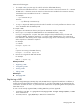HP Systems Insight Manager 5.2 Update 2 Technical Reference Guide
Updating the repository:
There are several ways to update the repository:
• From the HP SmartStart CD
• From the HP SmartStart CD manually
• From the HP SmartSetup CD
See the
HP Version Control Repository Manager Online Help
at http://h18013.www1.hp.com/products/
servers/management/agents/documentation.html for additional information.
• From the VCRM.
Users must be given authorization to access the VCRM through System Management Homepage
by selecting The Settings Page→Security→Update Groups.
See the
HP Version Control Repository Manager Online Help
at http://h18013.www1.hp.com/
products/servers/management/agents/documentation.html, in the The Settings page chapter
for details.
1.
2. Point the VCA to the VCRM by selecting Change Agent Settings from the VCA Home page.
See the
HP Version Control Agent Online Help
at http://h18013.www1.hp.com/products/servers/
management/agents/documentation.html, in the The Home page chapter for details.
3. From the VCRM Home page, select Configure the Repository and A utomatic Update Settings.
See the
HP Version Control Agent Online Help
at http://h18013.www1.hp.com/products/servers/
management/agents/documentation.html in the Navigating the software chapter and the Home
- Configuring Auto Update section for details.
4. From the VCRM Catalog page, select Update from hp.com Now
Specifying a Version Control Repository in HP SIM
1. Select Options→Version Control Repository. The Version Control Repository page appears.
2. Under Select the default version control repository, select a system that has the VCRM installed.
Note: The system that has the VCRM installed must be trusted. See “Trusted certificates” for more
information regarding trust relationships. After the trust relationship is established, click Last Update
to update the Trusted? column to Yes.
3. Under Contents of selected version control repository, click the icon to drill down and view
the contents of the selected Version Control Repository.
Note: To expand the tree to display all contents, click the icon, located in the upper-right corner
of the Contents of selected version control repository section. Click the icon to collapse the
listings.
Note: Click any column heading to sort by that column in ascending or descending order.
Note: This section displays systems that are authorized by the current user. If the current user is not
authorized to view any systems with the HP Version Control Repository Manager, the system will not
be listed in the Select the default Version Control Repository section. If there are no
discovered
systems
running the VCRM, a message appears, indicating that no repository could be found.
4. Click OK to apply your selection. A message appears, indicating if the repository setting was successfully
saved.
5. Click OK to close the dialog box.
Related topics
• Version Control Repository
• Version Control
• About the Version Control Agent
• About the Version Control Repository Manager
406 Tools that extend management