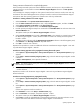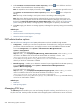HP Systems Insight Manager 5.3 Technical Reference Guide
Setting customer information for complex deployments
When remotely monitored systems are hosted in different locations, and service is to be provided at the
various locations, it can be useful to customize Remote Support Eligible collections and Set System
Properties tasks.
In this example, the company
Widgets Inc.
has systems located in three locations: London, New York City,
and Brussels. The Central Management Server (CMS) is located in London and hosts the Remote Support
Pack with HP SIM. The remaining systems are located in New York City and Brussels.
Procedure 1: Creating collections for remote support
1. Select Customize in the System and Event Collections panel.
2. From the Show collections of dropdown menu, verify that Systems appears, and then click New.
3. Select Choose members individually under New Collection.
4. In the Choose from: dropdown menu, select Remote Support Eligible.
5. Find the systems (including the CMS) to be monitored in the Available Items list and move them to the
Selected Members list.
The systems remain part of the Remote Support Eligible collection.
6. Select Save As Collection and provide a Collection name. In this example, a practical name would
be
Remote Support Eligible – London
, because it labels a collection of remotely monitored systems
located in London.
7. To display the new collection under the Remote Support Eligible collection in the left navigation panel,
select Shared in the Existing collection: dropdown menu.
8. Click OK to create the new collection.
Repeat the first procedure to create two additional collections named
Remote Support Eligible – New York
City
and
Remote Support Eligible – Brussels
.
Procedure 2: Entering properties to be propagated to existing discovered systems
1. Select Options→System Properties→Set System Properties. The Set System Properties page
appears.
2. On the Step 1: Select and Verify Target Systems page, select the
Remote Support Eligible - London
collection.
3. In Step 2: Set Properties, enter required information.
NOTE: The added systems remain part of the original Remote Support Eligible collection. Record
these for entry in Procedure 3.
4. Select Run Now to propagate the properties across systems discovered in the
Remote Support Eligible
– London
collection.
Repeat the Procedure 2 for the
Remote Support Eligible – New York City
and
Remote Support Eligible –
Brussels
collections.
Procedure 3: Ensuring properties are propagated correctly
1. Select Options→System Properties→Set System Properties. The Set System Properties page
appears.
2. On the Step 1: Select and Verify Target Systems page, select the
Remote Support Eligible - London
list.
3. Select Options→System Properties→Set System Properties. The Set System Properties page
appears.
Use the same properties used in Procedure 2.
4. Click Schedule to move to the Step 3: Schedule Task page.
5. Enter a Task Name. For example,
Set System Properties - London
.
6. The systems remain part of the Remote Support Eligible collection.
7. Select Done to create the scheduled task to automatically propagate the properties whenever a new
system is discovered and added to the
Remote Support Eligible - London
collection.
System properties 595