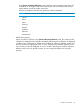HP Systems Insight Manager 7.3 User Guide
You can substitute any number of selected targets by using the repeat block construct, %( ... %).
Anything inside the repeat block delimiters is repeated until the selection list is exhausted, starting
with the current selection and selection index. For example,
https://%{deploy.server%}/deploy/deployimage.jsp?
device1=%n%z%(&device%i=%n%z%)
NOTE: When using the %i parameter, the current selection index (1, 2, 3, and so on) is substituted
for this parameter during the substitution process.
If the end of the repetition clause is reached and no %z parameter is encountered, the selection
index and current election are automatically incremented to avoid an infinite loop during the
substitution phase.
In the above example, if there were two selected target systems, the expanded URL string would
look like this:
https://deploy.hp.com:280/deploy/deployimage.jsp?
device1=nodea.hp.com&device2=nodeb.hp.com
If there was only one selected target system, the expanded URL string would look like:
https://deploy.hp.com:280/deploy/deployimage.jsp? device1=nodea.hp.com
Because there is no current selection when the string gets to the repeat block, the repeat block is
suppressed during the substitution process.
Creating custom tools through the GUI
IMPORTANT: Use of a single quote, ', inside a tool parameter field is not supported in the HP
SIM GUI. However, you can use a double quote, ", instead.
Use the Manage Custom Tools page to view and manage custom tools created through the New
Custom Tool feature. The Manage Custom Tools page displays a table listing the custom tools and
information on each tool. The table includes:
• Selection column
• Name
• Description
• Command
• Run as user
• Automatic Event Handling
The following options are available for managing custom tools:
• “New” (page 86)
• “Edit” (page 86)
• “View tool definition” (page 87)
• “Run Now/Schedule” (page 87)
• “Delete” (page 87)
New
Use to create a custom tool and open the Select the tool to create page.
Edit
Use to edit an existing custom tool. Select the tool, and then click Edit. The Edit Custom Tool Details
section appears. You can edit all fields and add or delete environment variables.
86 HP SIM custom tools