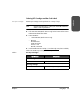HP Surestore Tape Library User's Guide
88 Drive and Tape Operations Chapter 2
1. From the Drive and Tape Operations menu, select [Clean Drive].
2. From
Choose Cleaning Slot, use the [-], [+] or [++] key to select the slot
location of the cleaning tape. Refer to the label inside the library drawer,
the front panel display, or Library Back Panel Features on page 33 for a
list of the slot numbers.
Select
[OK].
3. Using the
[-] or [+] keys, select the number of the drive to be cleaned.
Select
[Clean].
When the cleaning process is complete, the cleaning tape will be returned
to the original slot location. If the cycle failed, the screen will display the
appropriate status information. See Troubleshooting Common Problems
on page 140 for possible cleaning problems.
Note Drives can also be cleaned from remote access. See Using the
Remote Management Card on page 96.
Moving Tapes Between Slots
1. From the Drive and Tape Operations menu, select [Move Tape Slot-to-Slot].
2. Select the slot where you want to move the tape fr
om using the [-], [+] or
[++] keys, and press
[OK].
3. Select the slot where you want to move the tape to us
ing the [-], [+] or [++]
keys, and press
[OK]. A message will display if the destination slot chosen
is reserved or is the original “home” slot for a tape in the drive.
A status screen indicates the tape is being moved.
Main Menu -> Operations -> Drive and Tape Operations