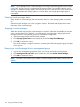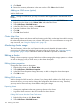9.5.01 HP P4000 SAN Solution User Guide (AX696-96168, February 2012)
5. Select the storage systems to swap into the cluster and click OK.
6. Click OK to complete the swap.
The swap operation may take some time, depending upon the number of storage systems
swapped and the amount of data being restriped.
Reordering storage systems in a cluster
Reorder the systems in a cluster to control the stripe patterns, especially in a multi-site cluster.
1. Select the cluster in the navigation window.
2. Click Cluster Tasks, and select Edit Cluster→Reorder Storage Systems.
3. In the Reorder Storage Systems window, select a storage system and click the up or down
arrow to move it to the desired position.
4. Click OK when the storage systems are in the desired order.
Exchange a storage system in a cluster
Use the Exchange storage system when you are ready to return a repaired storage system to the
cluster. Exchanging a storage system is preferred to simply adding the repaired storage system to
the cluster. Exchanging the storage system requires only a resync of the data in the cluster, rather
than a restripe, which minimizes the time required to bring the cluster back to full operation. See
“How repair storage system works” (page 139).
1. Select the cluster in the navigation window.
2. Click Cluster Tasks, and select Edit Cluster→Exchange Storage Systems.
3. In the Exchange Cluster Storage Systems window, select from the list the storage system to
exchange and click Exchange Storage Systems.
4. Select the storage system from the list and click OK.
5. Click OK to complete the exchange.
Removing a storage system from a cluster
You can remove a storage system from a cluster only if the cluster contains sufficient storage systems
to maintain the existing volumes and their data protection level. See “Guide for volumes” (page 155)
for more information about editing volumes.
1. In the Edit Cluster window, select a storage system from the list.
2. Click Remove Systems.
In the navigation window, that storage system moves out of the cluster, but remains in the
management group.
3. Click OK when you are finished.
NOTE: Removing a storage system causes a full cluster restripe.
Troubleshooting a cluster
Auto Performance Protection monitors individual storage system health related to performance
issues that affect the volumes in the cluster.
Repairing a storage system provides a way to replace a failed disk in a storage system and
minimize the time required to bring the storage system back to normal operation in the cluster with
fully synchronized data.
Auto Performance Protection
If you notice performance issues in a cluster, a particular storage system may be experiencing slow
I/O performance, overload, or latency issues. Identify whether Auto Performance Protection is
operating by checking the storage system status on the storage system Details tab.
Troubleshooting a cluster 137