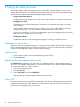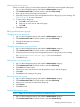11.0 HP StoreVirtual Storage User Guide (AX696-96275, December 2013)
NOTE: When using a Windows server as an external time source for an storage system, you
must configure W32Time (the Windows Time service) to also use an external time source. The
storage system does not recognize the Windows server as an NTP server if W32Time is configured
to use an internal hardware clock.
1. Click Time Tasks, and select Add NTP Server.
2. Enter the IP address of the NTP server you want to use.
3. Decide whether you want this NTP server to be designated preferred or not preferred.
NOTE: A preferred NTP server is one that is more reliable, such as a server that is on a
local network. An NTP server on a local network would have a reliable and fast connection
to the storage system. Not preferred designates an NTP server to be used as a backup if a
preferred NTP server is not available. An NTP server that is not preferred might be one that
is located elsewhere or has a less reliable connection.
4. Click OK.
The NTP server is added to the list on the NTP tab.
The NTP servers are accessed in the order you add them, and preferred servers are accessed
before non-preferred servers. The first server you add, if it is marked preferred, has the highest
order of precedence. The second server you add takes over as a time server if the preferred
server fails.
Editing NTP servers
Change whether an NTP server is preferred or not.
1. Select an NTP server in the list.
2. Click Time Tasks, and select Edit NTP Server.
3. Change the preference of the NTP server.
4. Click OK.
The list of NTP servers displays the changed NTP server in the list.
NOTE: To change the IP address of an NTP server, you must remove the server no longer
in use and add a new NTP server.
Deleting an NTP server
You may need to delete an NTP server:
• If the IP address of that server becomes invalid
• If you no longer want to use that server
• If you want to change the order of servers in the list
Delete an NTP server
1. Select an NTP server in the list on the Time tab window.
2. Click Time Tasks, and select Delete NTP Server.
3. Click OK on the confirmation window.
The list of NTP servers refreshes the list of available servers.
Changing the order of NTP servers
The window displays the NTP servers in the order you added them.
Using NTP 75