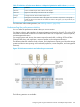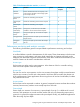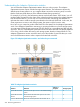11.0 HP StoreVirtual Storage User Guide (AX696-96275, December 2013)
3. Right-click a row in the table, and select Remove Statistics.
4. Click OK to confirm.
Clearing the sample data
Clear all the sample data, which sets all table values to zero and removes all lines from the graph.
This leaves all of the statistics in the table and selected for display. The graph and table data
repopulate with the latest values after the next sample interval elapses.
1. In the navigation window, log in to the management group.
2. Select the Performance Monitor or Adaptive Optimization node for the cluster you want.
3. Right-click anywhere in the Performance Monitor or Adaptive Optimization window, and select
Clear Samples.
Clearing the display
Clearing the display removes all lines from the graph and deselects the Display option for each
statistic in the table. This leaves all of the statistics in the table, along with their data, which continue
to update.
1. In the navigation window, log in to the management group.
2. Select the Performance Monitor or Adaptive Optimization node for the cluster you want.
3. Right-click anywhere in the Performance Monitor or Adaptive Optimization window, and select
Clear Display.
Resetting defaults
Reset the statistics to the defaults, which removes all lines from the graph and sets the default
statistics to zero in the table. The default statistics are set to display and their data update when
the next sample interval elapses.
1. In the navigation window, log in to the management group.
2. Select the Performance Monitor or Adaptive Optimization node for the cluster you want.
3. Right-click anywhere in the Performance Monitor or Adaptive Optimization window, and select
Reset to Defaults.
Pausing and restarting monitoring
If you are currently monitoring one or more statistics, you can pause the monitoring and restart it.
For example, you may want to pause monitoring during planned maintenance windows or
production downtime.
1. From the Performance Monitor or Adaptive Optimization window, click to pause the
monitoring.
2. To restart the monitoring, click .
Data updates when the next sample interval elapses. The graph will have a gap in the time.
Changing the graph
Configure the graph display to help you use the information most effectively.
Hiding and showing the graph
By default, the performance monitor or adaptive optimization graph appears in the corresponding
window. For more space to display the statistics table, you can hide the graph.
1. From the Performance Monitor or Adaptive Optimization window, click to hide the graph.
2. To redisplay the graph, click to show the graph.
228 Monitoring performance