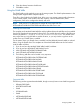10.5 HP StoreVirtual Storage User Guide (AX696-96269, March 2013)
Configuring remote log destinations
Use remote log destinations to automatically write all events for the management group to a
computer other than the storage system. For example, direct the event data to a single log server
in a remote location.
You must also configure the destination computer to receive the log files by configuring syslog on
the destination computer. The syslog facility to use is local5, and the syslog levels are LOG_INFO,
LOG_WARNING, LOG_CRIT. See the syslog documentation for that computer for information
about configuring syslog.
To set up remote log destinations:
1. In the navigation window, log in to the management group.
2. Select Events in the tree.
3. Click Event Tasks, and select Edit Remote Log Destinations.
4. In the Destinations field, enter the IP address or host name of the computer that will receive
the events.
5. Select the event severities to include.
6. To set up a second remote destination, enter the appropriate information.
7. Click OK to finish.
Viewing events in a separate window
View the events in a separate window. Resize and move the window to a convenient location on
your screen.
1. In the navigation window, log in to the management group.
2. Select Events in the tree.
3. Click Event Tasks, and select Open Events in Window.
The events open in a separate window. Use this window to filter, view details, and export
events.
4. Click Close to close the window.
Working with events
The Events window offers multiple ways to manage and use event data. Filter events to control the
information displayed, and export the data for use in a spreadsheet or other analysis tool.
Viewing new events
When new events occur after you log in to a management group, (New) appears next to the Events
window.
To view new events:
1. Click New Events on the toolbar to bring in the newest events.
2. Sort by the Date/Time column to view the newest events.
Filtering the events list
To filter events you must first log in to the management group and select Events in the tree. Filter
events listed in the Events window the following ways:
• Using the Filters list
• Changing the date range
• Using the filters panel
To use the Filters list:
92 Monitoring the SAN