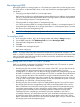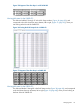10.5 HP StoreVirtual Storage User Guide (AX696-96269, March 2013)
Reconfiguring RAID
Reconfiguring RAID on a storage system or a VSA destroys any data stored on that storage system.
For VSAs, there is no alternate RAID choice, so the only outcome for reconfiguring RAID is to wipe
out all data.
• Changing preconfigured RAID on a new storage system
RAID must be configured on individual storage systems before they are added to a management
group. To change the preconfigured RAID level of a storage system, make the change before
you add the storage system to a management group.
• Changing RAID on storage systems in management groups
You cannot reconfigure RAID on a storage system that is already in a management group. To
change the RAID configuration for a storage system that is in a management group, you must
first remove it from the management group.
CAUTION: Changing the RAID configuration will erase all the data on the disks.
To reconfigure RAID
1. In the navigation window, log in to the storage system and select the Storage category.
2. On the RAID Setup tab, click RAID Setup Tasks and select Reconfigure RAID.
3. Select the RAID configuration from the list.
4. Click OK.
5. Click OK on the message that opens.
RAID starts configuring.
NOTE: A storage system may take several hours for the disks to synchronize in a RAID 1+0,
RAID 5, or RAID 6 configuration. During this time performance will be degraded. When the RAID
status on the RAID Setup tab shows Normal, the disks provide fully operational data redundancy,
and performance returns to normal.
Reconfiguring RAID for a P4800 G2 with 2 TB drives
RAID 6 is the default configuration for P4800 G2 storage blades with 2 TB capacity or greater.
HP recommends using the default configuration.
• Reconfiguring the disks to RAID 5 takes a few minutes in the CMC. You must first remove the
storage system from the management group, and then reconfigure RAID. Once the
reconfiguration is complete, you can return the storage system to the management group and
the RAID 5 initialization occurs in the background. The CMC is available during initialization
and you can track the status of the initialization using the Hardware Information tab in the
CMC. The RAID 5 initialization may take a number of days, depending upon how much I/O
is going to the storage system. System performance may be impacted if the system is actively
participating in a cluster that is hosting storage volumes.
• Reconfiguring the disks to RAID 6 requires a slightly different process. You must first remove
the storage system from the management group and then reconfigure RAID. Next, wait for
RAID 6 initialization to finish before returning the storage system to the management group,
which takes approximately six hours. Keeping the storage system out of the management
group during the initialization allows the storage system to commit all resources to the
initialization process, completing it much faster. During the initialization, the CMC is
unavailable. However, you should leave the CMC open while RAID initialization continues,
and track the status of the initialization on the status bar at the bottom of the CMC. When
RAID 6 initialization has finished, the CMC becomes available again, and you can then return
the storage system to the management group.
Reconfiguring RAID 33