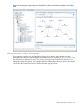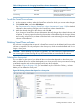10.5 HP StoreVirtual Storage User Guide (AX696-96269, March 2013)
8. If you want to modify any individual characteristic, do it in the list before you click OK to
create the SmartClone volumes.
For example, you might want to change the assigned server of some of the SmartClone volumes.
In the list you can change individual volumes’ server assignments.
9. Click OK to create the volumes.
The new SmartClone volumes appear in the navigation window under the volume folder.
Figure 85 New SmartClone volumes in Navigation window
1. Clone point
2. New SmartClone volumes
Viewing SmartClone volumes
As you create multiple SmartClone volumes, you can view them and their related volumes and
snapshots in both the navigation window and in the Map View tab, shown in Figure 86 (page 196).
Because a SmartClone volume is the same as any other volume, the icon is the standard volume
icon. However, the clone point and the shared snapshot have unique icons, as illustrated in
Figure 81 (page 191).
Map view
The Map View tab is useful for viewing the relationships between clone point snapshots, shared
snapshots, and their related volumes. For example, when you want to make changes such as
moving a volume to a different cluster, or deleting shared snapshots, the Map View tab allows you
to easily identify how many snapshots and volumes are affected by such changes.
Viewing SmartClone volumes 195