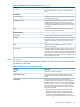10.5 HP StoreVirtual Storage User Guide (AX696-96269, March 2013)
Table 49 Characteristics for new volumes (continued)
What it meansConfigurable for Primary
or Remote Volume
Volume characteristic
The default value = Network RAID-10. For information about
the data protection levels, see “Planning data protection”
(page 145).
BothType
• Primary volumes are used for data storage.
• Remote volumes are used for configuring Remote Copy
for business continuance, backup and recovery, or data
mining/migration.
Default value = Primary
PrimaryProvisioning
• Fully provisioned volumes are the same size on the SAN
as the size presented to the application server.
• Thinly provisioned volumes have less space reserved on
the SAN than the size presented to the application server.
As data is stored on the volume, the LeftHand OS software
automatically increases the amount of space allocated on
the SAN.
The default value = Full for the following data protection
levels.
• Network RAID-0 (None)
• Network RAID-10 (2–Way Mirror)
• Network RAID-10+1 (3–Way Mirror)
• Network RAID-10+2 (4–Way Mirror)
The default value = Thin for the following data protection
levels.
• Network RAID-5 (Single Parity)
• Network RAID-6 (Dual Parity)
Thin provisioning is the best practice configuration for
Network RAID-5 and Network RAID-6 volumes.
NOTE: The LeftHand OS software allocates space as
needed. However, thin provisioning carries the risk that, if
all warnings are ignored, an application server will fail a
write because the SAN has run out of disk space.
Creating a volume
A volume resides on the storage systems contained in a cluster. You can easily create a basic
volume, or customize the Advanced settings. Both options are described in the following steps.
1. Log in to the management group in which you want to create a volume.
2. In the navigation window, select the cluster in which you want to create a volume.
3. Click Cluster Tasks, and select New Volume.
The basic volume
You can create a basic volume simply by entering a name and a size for the volume.
1. Enter a name for the volume.
2. [Optional] Enter a description of the volume.
3. Designate a size for the volume.
160 Using volumes