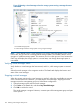10.5 HP StoreVirtual Storage User Guide (AX696-96269, March 2013)
Figure 60 Swapping storage systems in the cluster
6. Repeat the process for each storage system to be swapped.
7. Click Swap Storage Systems when you are finished.
The swap operation may take some time, depending upon the number of storage systems swapped
and the amount of data being restriped.
Reordering storage systems in a cluster
Reorder the systems in a cluster to control the stripe patterns, especially in a multi-site cluster.
1. Select the cluster in the navigation window.
2. Click Cluster Tasks, and select Edit Cluster→Reorder Storage Systems.
3. In the Reorder Storage Systems window, select a storage system and click the up or down
arrow to move it to the desired position.
4. Click OK when the storage systems are in the desired order.
Exchange a storage system in a cluster
Use the Exchange storage system feature when you are ready to return a repaired storage system
to the cluster. Exchanging a storage system is preferred to adding the repaired storage system to
the cluster. Exchanging the storage system requires only a resynchronization of the data in the
cluster, rather than a restripe, which minimizes the time required to bring the cluster back to full
operation. See “Repairing a storage system” (page 142).
1. Select the cluster in the navigation window.
2. Click Cluster Tasks, and select Edit Cluster→Exchange Storage Systems.
3. In the Exchange Cluster Storage Systems window, select the storage system to remove and
click Exchange Storage Systems.
4. Select the storage system to exchange in the Exchange Storage System window and click OK.
5. Click OK to complete the exchange.
Removing a storage system from a cluster
You can remove a storage system from a cluster only if the cluster contains sufficient storage systems
to maintain the existing volumes and their data protection level. See “Characteristics of volumes”
(page 159) for more information about editing volumes.
140 Working with clusters