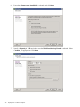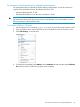HP StoreOnce VSA Deployment and Configuration Guide (TC458-96024)
To increase virtual memory for optimal performance
For optimal performance, especially at higher capacity configurations, it may be necessary to
increase the Virtual RAM resources allocated to StoreOnce VSA.
• Minimum vRAM required: 16 GB
• Recommended vRAM for more than four virtual disks: 32 GB
IMPORTANT: It is recommended to avoid over-committing CPU and/or memory resources for
the hosted VSA. If the virtual resources have been overcommitted, it is recommended to reserve
CPU and memory for the StoreOnce VSA.
To increase vRAM on VMware
1. Use the StoreOnce CLI command, system shutdown, to power down the StoreOnce VSA.
2. From the VSphere client, expand the ESXi server and right-click on the HP StoreOnce VSA.
3. Select Edit Settings… from the menu.
4. To change the virtual RAM, select Memory on the Hardware tab and enter the required Memory
Size (we have used 32 GB for the purposes of this example).
To increase virtual memory for optimal performance 47