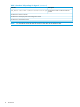HP StoreOnce VSA Deployment and Configuration Guide (TC458-96024)
It can also be obtained using the following StoreOnce CLI command and response sequence.
# system show config
System ID : HP1259312EFF
Description : HP1259312EFF
Product Class : HP StoreOnce VSA Software
Hardware Type : Virtual
CLI output : text
Page control : On
NOTE: Remove the HP prefix from the System ID to obtain the value you require for the Serial
Number; 1259312EFF in the above example.
To redeem a purchased license
1. Use one of the methods in the previous section to identify the serial number of the StoreOnce
VSA.
2. Go to the Licensing web site at http://www.webware.hp.com and follow the instructions to
generate the license to use (LTU) for the StoreOnce VSA. You will need the entitlement number
on the email or letter received when you purchased StoreOnce VSA.
• HP recommends that you select the option to save the license to a .DAT file.
• The file can also be emailed to the registered license owner's email address or you can
use Cut and Paste to copy it to a temporary file (for example to a text file).
3. If you save the license as a file, sftp it into the HP StoreOnce VSA system's repository directory.
• Ensure the File Protocol is set to SFTP, not SCP.
• Login to the StoreOnce VSA as a user with Admin rights.
• FTP <LTU>.dat to repository.
4. Apply the license using one of the following StoreOnce CLI commands:
• license load <file-image>: to load a license that has been saved as a file image.
The file image must exist in the Backup system's repository directory
• license add <string>: to key in the license directly. If you used email or a temporary
file, cut and paste the string exactly as you obtained it from the HP Licensing website.
Entering the license manually is not advised.
5. Check that the license is installed using the StoreOnce CLI command: license show
See the HP StoreOnce Backup system CLI Reference Guide for more information.
16 Introduction