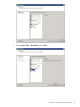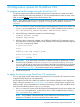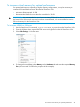HP StoreOnce VSA Deployment and Configuration Guide (TC458-96024)
4 Configuration options for StoreOnce VSA
To prepare and add storage using the StoreOnce CLI
This process prepares and adds all available storage and is required if you create virtual disks
after the StoreOnce VSA has been powered on. You are recommended to create as many virtual
disks as required before adding them to the StoreOnce VSA .
NOTE: There are two StoreOnce CLI commands that may be used to prepare storage; they both
carry out the same function: hardware prepare storage and hardware discover
storage.
1. Use a ssh session to connect to the StoreOnce VSA Management Console as an Admin user
(or use a ssh client application, such as PuTTY, which is freely available from the internet.)
ssh <username>@<ip_address>UserName: AdminPassword: Admin
2. Use the following commands to prepare and add the storage:
hardware discover storage
hardware add storage
3. While the above commands complete, use the following StoreOnce CLI command to check
the current status on the storage addition. In this example, 4 TB is already formatted/configured
and 1 TB is currently being added.
# system show status
Status
------
Formatted 4,045.55GB, Adding 1,452GB...
Service Sets Status Notes
------------ ------ -----
Set 1 Running
IMPORTANT: If you add invalid virtual disks of capacity less than or greater than 1 TB the
StoreOnce CLI commands, hardware prepare storage and hardware discover
storage, will fail with an error and you must remove the invalid virtual disks from the vSphere
Client or Hyper-V Manager and reboot the StoreOnce VSA for any further storage addition.
See Troubleshooting (page 53) for example output if these commands fail.
4. Exit the StoreOnce CLI.
To apply the license using StoreOnce CLI commands
You can only apply the full—term license using StoreOnce CLI commands. (The Instant On license
is applied during StoreOnce VSA deployment.)
Run the StoreOnce VSA GUI to obtain the product's serial number (System ID on the StoreOnce
page). Follow the instructions in Licensing (page 15) to acquire a unique license using the serial
product number. We recommend that you save the license string to a file, which should be saved
to the StoreOnce Backup system's repository directory.
1. Use a ssh session to connect to the StoreOnce VSA Management Console as an Admin user
(or use a ssh client application, such as PuTTY, which is freely available from the internet.)
ssh <username>@<ip_address>
NOTE: The IP address is the address that you provided for the Host/Cluster step of
deployment. The Admin user name and password is Admin/admin.
To prepare and add storage using the StoreOnce CLI 45