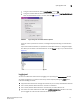Web Tools Administrator's Guide (53-1001772-01, June 2010)
18 Web Tools Administrator’s Guide
53-1001772-01
Viewing Switch Explorer
2
DRAFT: BROCADE CONFIDENTIAL
NOTE
To perform monitoring tasks such as performance monitoring the EGM license must be
installed on the switch; otherwise, access to this feature is denied and an error message
displays.
- Tools tasks, such as opening the Telnet window.
• The Switch View buttons above the Switch View provides access to switch information: status,
temperature, power, and fan data, beaconing, and the legend for the Switch View.
Although clicking a button can open a separate dialog box or window displays the management
tasks, all access control is established when you first log in to the switch.
Buttons in Switch Explorer are unavailable for two reasons: your account does not have
sufficient privileges to access this feature, or your currently selected Admin Domain does not
meet some condition to access the feature.
• The Admin Domain context field indicates the administrative domain you are viewing and
allows you to change it.
• The Switch View displays an interactive graphic of the switch.
• The Switch Events and Switch Information tabs allow you to view event information and switch
information, including connectivity, port, zone and other information.
• An indicator bar in the lower-right corner of every module window contains the Admin Domain
you are currently viewing, the current user name logged in to the switch, and the role
associated with that user account.
• The small right arrow near the Switch Event tab displays the switch. When you log out of Web
Tools, it remembers the last window settings the next time you log in to the application. If you
display the switch, the next time you log in to Web Tools, by default Switch View displays.
The EGM license is required only for 8 Gbps platforms, such as the following:
• Brocade DCX and DCX-4S enterprise-class platforms
• Encryption Switch
• 300, 5300, and 5100 switches