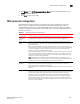Web Tools Administrator's Guide (53-1001772-01, June 2010)
Web Tools Administrator’s Guide 251
53-1001772-01
CUP logical path configuration
18
DRAFT: BROCADE CONFIDENTIAL
4. Optional: Click Active=Saved Mode to enable (selected) or disable (not selected) the
Active=Saved FMS parameter after the configuration is activated.
5. Click Yes to activate the configuration or click No to cancel the activation.
Copying a CUP port connectivity configuration
Use the following procedure to copy a CUP port connectivity configuration to a new configuration.
1. Display the CUP port connectivity configuration list.
2. Select a saved configuration or the active configuration from the list.
3. Click Copy.
The Copy CUP Port Connectivity Configuration dialog box displays.
4. In the dialog box, enter a name and description for the new configuration and click OK to save
the configuration to the target file; click Cancel to cancel copying the configuration.
The file name must be in alphanumeric characters and can contain only dashes or
underscores as special characters.
Deleting a CUP port connectivity configuration
Use the following procedure to delete a saved CUP port connectivity configuration.
1. Display the CUP port connectivity configuration list.
2. Select the saved configuration from the list.
3. Click Delete.
The Delete CUP Port Connectivity Configuration confirmation dialog box displays.
4. Click Yes to delete the selected configuration; click No to cancel the deletion.
CUP logical path configuration
The logical reporting path is a CUP mechanism for sending FRU-failure type reports to a FICON
Logical Path via the FICON Protocol.
Viewing CUP logical path configurations
Use the following procedure to display a list of CUP logical path configurations.
1. Select a FICON-enabled switch from the Fabric Tree.
2. Select Tasks > Manage > Switch Admin.
3. Click Show Advanced Mode to see all the available tabs and options.
4. Select the FICON CUP tab.
The FICON CUP page displays the FICON Management Server page in front. All attributes on
this page are read-only until FMS mode is enabled.
5. Click the CUP Logical Paths subtab.