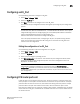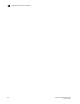Web Tools Administrator's Guide (53-1001772-01, June 2010)
154 Web Tools Administrator’s Guide
53-1001772-01
Viewing EX_Ports
11
DRAFT: BROCADE CONFIDENTIAL
From the EX_Ports tab, you can perform the following port management tasks by selecting a port in
the table, and then clicking a task in the task bar:
• Configure EX_Ports
• Edit an EX_Ports configuration
• Rename an EX_Port
• Swap the Port Index of an EX_Port (described in “Port swapping index” on page 96)
• Enable or disable an EX_Port
• Persistently enable or disable an EX_Port
• Enable or disable trunking
• Configure router port cost
ATTENTION
During EX_Port configuration, the port is automatically disabled, and then re-enabled when the
changes are applied. Be sure that you do not physically connect a port to a remote fabric before
configuring it as an EX_Port; otherwise, the two fabrics merge and you lose the benefit of Fibre
Channel Routing.
You can enable or disable multiple ports at one time. Use Shift-click and Ctrl-click to select multiple
ports in the table, and then click one of the enable or disable tasks in the task bar.
You can select multiple ports in the table, but you can select only one port at a time in the tree.
FIGURE 48 FC Routing module with EX_Ports tab selected