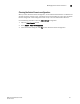Web Tools Administrator's Guide (53-1001772-01, June 2010)
80 Web Tools Administrator’s Guide
53-1001772-01
Modifying Admin Domain members
5
DRAFT: BROCADE CONFIDENTIAL
9. Select Actions > Save AD Configuration to save the new Admin Domain configuration to
persistent storage.
10. Select Actions > Apply AD Configuration to enforce the new Admin Domain configuration as the
effective configuration.
Renaming Admin Domains
You can change the name of an Admin Domain, including an auto-assigned ID name. The Admin
Domain name cannot exceed 63 characters and can contain alphabetic and numeric characters.
The only special character allowed is an underscore ( _ ).
NOTE
You cannot rename AD0 or AD255.
Use the following procedure to rename an Admin Domain.
1. Open the Admin Domain window.
2. From the tree on the left, select the Admin Domain.
3. Click Rename.
4. Enter the new name and click OK.
5. Select Actions > Save AD Configuration to save the new Admin Domain configuration to
persistent storage.
6. Select Actions > Apply AD Configuration to enforce the new Admin Domain configuration as the
effective configuration.
Deleting Admin Domains
When you delete an Admin Domain, its devices no longer have access to the members of the zones
with which it was associated.
Use the following procedure to delete an Admin Domain.
1. Open the Admin Domain window.
2. From the tree on the left, select the Admin Domain.
3. Click Delete.
4. In the confirmation dialog box, click Yes to delete the domain.
The system deletes the Admin Domain.
5. Select Actions > Save AD Configuration to save the new Admin Domain configuration to
persistent storage.
6. Select Actions > Apply AD Configuration to enforce the new Admin Domain configuration as the
effective configuration.