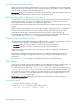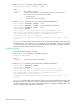HP StorageWorks Fabric OS 6.2 administrator guide (5697-0016, May 2009)
248 Administering advanced zoning
3. Enter the cfgSave command to save the change to the defined configuration:
switch:admin> zonecreate "greenzone", "2,32; 2,33; 2,34; 4,4"
switch:admin> zonecreate "bluezone", "21:00:00:20:37:0c:66:23; 4,3"
switch:admin> zonecreate "broadcast", "1,2; 2,33; 2,34"
switch:admin> cfgsave
You are about to save the Defined zoning configuration. This
action will only save the changes on the Defined configuration.
Any changes made on the Effective configuration will not
take effect until it is re-enabled.
Do you want to save Defined zoning configuration only? (yes, y, no, n):
[no] y
The cfgSave command ends and commits the current zoning transaction buffer to both volatile and
nonvolatile memory. If a transaction is open on a different switch in the fabric when this command is
run, the transaction on the other switch is automatically aborted. A message is displayed on the other
switches to indicate that the transaction was aborted.
Adding devices (members) to a zone
1. Connect to the switch and log in as admin.
2. Enter the zoneAdd command, using the following syntax:
zoneadd "zonename", "member[; member...]"
where:
3. Enter the cfgSave command to save the change to the defined configuration:
switch:admin> zoneadd "greenzone", "1,2"
switch:admin> zoneadd "bluezone", "21:00:00:20:37:0c:72:51"
switch:admin> zoneadd "broadcast", "1,3"
switch:admin> cfgsave
You are about to save the Defined zoning configuration. This
action will only save the changes on the Defined configuration.
Any changes made on the Effective configuration will not
take effect until it is re-enabled.
Do you want to save Defined zoning configuration only? (yes, y, no, n):
[no] y
The cfgSave command ends and commits the current zoning transaction buffer to both volatile and
nonvolatile memory. If a transaction is open on a different switch in the fabric when this command is
run, the transaction on the other switch is automatically aborted. A message is displayed on the other
switches to indicate that the transaction was aborted.
Removing devices (members) from a zone
1. Connect to the switch and log in as admin.
2. Enter the zoneRemove command, using the following syntax:
zoneremove "zonename", "member[; member...]"
zonename The name of the zone.
member A member or list of members to be added to the zone. A zone member can be
specified by one or more of the following methods:
• A domain,port pair
• A device node or device port WWN
• A zone alias name