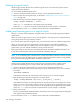HP StorageWorks Fabric OS 6.2 administrator guide (5697-0016, May 2009)
188 Managing virtual fabrics
where fabricID is the fabric ID of the Logical Switch you want to switch to and manage.
3. Enter the switchshow command and check the Allow XISL Use parameter to verify whether the switch
is configured to use XISLs:
switch218:FID128:admin>
switchshow
switchName: switch218
switchType: 62.1
switchState: Online
switchMode: Native
switchRole: Principal
switchDomain: 1
switchId: fffc01
switchWwn: 10:00:00:60:69:80:04:92
zoning: ON (testcfg1)
switchBeacon: OFF
blade4 Beacon: OFF
blade9 Beacon: OFF
blade10 Beacon: OFF
FC Router: OFF
Allow XISL Use: OFF
LS Attributes: [FID: 128, Base Switch: No, Default Switch: Yes]
Area Port Media Speed State Proto
=====================================
0 0 id N8 No_Sync Disabled (Persistent)
1 1 id N8 No_Sync Disabled (Persistent)
4. Enter the following command to disable the switch:
switchdisable
5. Enter the following command:
configure
6. Enter y after the Fabric Parameters prompt:
Fabric parameters (yes, y, no, n): [no]
y
7. Enter 1 at the Allow XISL Use prompt to allow XISL use; enter 0 at the prompt to disallow XISL use:
Allow XISL Use[0]:
1
8. Respond to the remaining prompts or press Ctrl-d to accept the other settings and exit.
9. Enter the following command to re-enable the switch:
switchenable
Changing the context to a different Logical Fabric
You can change the context to a different Logical Fabric. Your user account must have permission to access
the Logical Fabric.
1. Connect to the physical chassis and log in using an account assigned to the admin role.
2. Enter the following command to change to a different Logical Switch in the chassis:
setcontext fabricID
where fabricID is the fabric ID of the Logical Switch you want to switch to and manage.
Creating a Logical Fabric using XISLs
This procedure describes how to create a Logical Fabric using multiple chassis and XISLs (similar to the
configuration shown in Figure 19 on page 189).