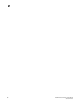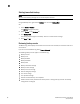DCFM Professional Plus User Manual (53-1001774-01, June 2010)
DCFM Professional Plus User Manual 65
53-1001774-01
3
Viewing the backup status
The Management application enables you to view the backup status at a glance by providing a
backup status icon on the Status Bar. The following table illustrates and describes the icons that
indicate the current status of the backup function.
Changing the backup interval
When the backup feature is enabled, your SAN is protected by automatic backups. The backups
occur every 24 hours by default. However, you can change the interval at which backup occurs.
ATTENTION
Do NOT modify the backup.properties file.
To change the backup interval, complete the following steps.
1. Select Server > Options.
The Options dialog box displays.
2. Select Backup in the Category list.
3. Select an interval from the Backup Interval drop-down list to set how often backup occurs.
4. Click Apply or OK.
The minimum value is 6 hours and the maximum value is 24 hours.
Icon Description
Backup in Progress—displays the following tooltip: “Backup started at hh:mm:ss, in progress...
XX directories are backed up.”
Countdown to Next Scheduled Backup—displays the following tooltip: “Next backup scheduled
at hh:mm:ss.”
Backup Disabled—displays the following tooltip: “Backup is disabled.”
Backup Failed—displays the following tooltip: “Backup failed at hh:mm:ss mm/dd/yyyy.”