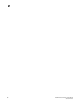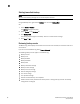DCFM Professional Plus User Manual (53-1001774-01, June 2010)
DCFM Professional Plus User Manual 61
53-1001774-01
3
Configuring backup to a writable CD
NOTE
This is not recommended on a permanent basis. CDs have a limited life, and may only last a month.
An error message occurs if your Management application can no longer back up to the disc.
To configure the backup function to a writable CD, complete the following steps.
1. Select Server > Options.
The Options dialog box displays (Figure 29).
FIGURE 29 Options dialog box (Backup option)
2. Select Backup in the Category list.
The currently defined directory displays in the Backup Output Directory field.
3. Select the Enable Backup check box, if necessary.
4. Choose one or more of the following options:
• Select the Include FTP Root Directory check box.
If you select the FTP Root directory, the FTP Root sub-directories, Technical Support and
Trace Dump, are selected automatically and you cannot clear the sub-directory selections.
If you do not select the FTP Root directory, the sub-directories can be selected individually.
• Select the Include Technical Support Directory check box, if necessary.
• Select the Include Upload Failure Data Capture Directory check box, if necessary.
5. Enter the time (using a 24-hour clock) you want the backup process to begin in the Next
Backup Start Time Hours and Minutes fields.