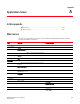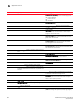DCFM Professional Plus User Manual (53-1001774-01, June 2010)
642 DCFM Professional Plus User Manual
53-1001774-01
Application menus
A
HIstorical Data Collection. Select how to monitor
historical data by choosing one of the following options:
• Enable SAN Wide
• Enable Selected
• Disable All
End-to-End Monitors. Select to monitor end-to-end
connections.
Configure Thresholds. Select to monitor thresholds.
Clear Counters. Select to clear all port statistics counters.
Top Talkers. Select to monitor performance through a
real-time list of top conversations for a switch or port
along with related information.
Real-Time Graph. Select to monitor performance through
a graph, which displays transmit and receive data. The
graphs show real-time data.
Historical Graph. Select to monitor a performance
through a graph, which displays transmit and receive
data. The graphs show historical data.
Historical Report. Select to monitor a performance
through a table, which displays transmit and receive data.
The table shows historical data.
Technical Support. Select to configure technical support
data.
Client SupportSave. Select to capture client support data.
Switch/Host SupportSave. (Fabric OS devices only) Select
to configure technical support data collection.
Upload Failure Data Capture. Select to configure capture
failure data for Fabric OS devices.
View Repository. Select to view repository data.
Event Policies. Select to configure event policies.
Event Notification. Select to configure the Management
application to send event notifications at specified time
intervals.
E-mail. Select to configure the Management application
to send event notifications through e-mail.
Call Home. Select to configure the Management Server to
automatically dial-in to or send an E-mail to a support
center to report system problems.
SNMP Setup. Select to configure SNMP traps.
Syslog Configuration. Select to configure Syslog for the
management server.
Logs. Select to display logs.
Audit. Select to display a history of user actions
performed through the application (except login/logout).
Menu Command Command Options