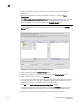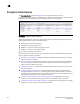DCFM Professional Plus User Manual (53-1001774-01, June 2010)
456 DCFM Professional Plus User Manual
53-1001774-01
18
Registering authentication cards from the database
Smart cards that are already in the Management program’s database can be registered as
authentication cards.
1. From the Register Authentication Cards dialog box, select Register from Archive.
The Authentication Cards dialog box displays, showing a list of smart cards in the database.
2. Select the card from the table, and click OK.
3. Wait for the confirmation dialog box indicating initialization is done, and click OK.
The card is added to the Registered Authentication Cards table.
De-registering an authentication card
Authentication cards can be removed from the database and the switch by de-registering them.
Use the following procedure to de-register an authentication card.
1. Select the authentication card on the Authentication Card table.
2. Click Deregister.
3. A confirmation dialog box is displayed. Click OK to confirm de-registration.
The Encryption Group dialog box displays.
4. Click OK on the Encryption Group dialog box.
The card is de-registered from the group.
Using authentication cards
When a quorum of authentication cards are registered for use, an Authenticate dialog box is
displayed to grant access to the following:
• The Encryption Group Properties dialog box Link Keys tab.
• The Encryption Group Properties dialog box Security tab, which provides access to the
following:
- Master Key Actions, which includes Backup Master Key, Restore Master Key, and Create
Master Key.
- The System Cards radio buttons used to specify whether or not a system card is Required
or Not Required.
- The Authentication Card Quorum Size selector.
- The Register from Card Reader and Register From Archive buttons.
• The Master Key Backup dialog box.
• The Master Key Restore dialog box.
• The Decommission LUNs dialog box.
To authenticate using a quorum of authentication cards, do the following: