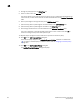DCFM Professional Plus User Manual (53-1001774-01, June 2010)
308 DCFM Professional Plus User Manual
53-1001774-01
11
Thresholds and event notification
Performance allows you to apply thresholds and event notification to real-time performance data. A
performance monitor process (thread) monitors the performance data against the threshold
setting for each port and issues an appropriate alert to notify you when the threshold is exceeded.
For information about configuring event notification, refer to Event Notification.
NOTE
It is not necessary to configure event notification to receive events in the master log. If the threshold
is exceeded for a threshold, an event is automatically generated and displayed in the master log.
Creating a threshold policy
NOTE
If you set the threshold for a particular critical event to 100%, by the time you are notified, it may be
too late to prevent a failure. However, when you set the threshold to 85%, for example, you may be
able to prevent the failure from occurring.
Example
The values at 1 second, 3 seconds, and 5 seconds generate events because they exceed
boundaries. The value at 2 seconds does not generate an event because, although it crosses the
boundary, it remains in the buffer zone. The value at 6 seconds generates an event because it
crosses the lower boundary and returns to a value beyond the buffer zone.
FIGURE 97 Threshold example
To create a threshold policy, complete the following steps.
1. Select Monitor > Performance > Configure Thresholds.
The Set Threshold Policies dialog box displays.
2. Click Add.
The New Threshold Policy dialog box displays.
3. Enter a name for the policy (100 characters maximum) in the Name field.
4. Select a policy type from the Policy Type list.