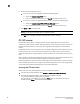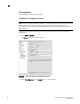DCFM Professional Plus User Manual (53-1001774-01, June 2010)
DCFM Professional Plus User Manual 91
53-1001774-01
3
9. Click Test to test the FTP server.
A “Server running successfully” or an error message displays.
If you receive an error message, make sure your credentials are correct, the server is running,
the remote directory path exists, and you have the correct access permission; then try again.
10. Click OK on the message.
11. Click Apply or OK to save your work.
Testing the FTP and SCP server
To test the FTP and SCP server, complete the following steps.
1. Select Server > Options.
The Options dialog box displays.
2. Select FTP/SCP in the Category list.
3. Choose one or more of the following options:
• If you are using the internal FTP server, select the Use built-in FTP Server option.
For step-by-step instructions about configuring the built-in server, refer to “Configuring an
internal FTP server” on page 89.
• If you are using the external FTP server, select the Use External FTP Server option.
For step-by-step instructions about configuring the built-in server, refer to “Configuring an
external FTP server” on page 90.
4. Click Test.
An “FTP or SCP Server running successfully” or an error message displays.
If you receive an error message, make sure your credentials are correct, the server is running,
the remote directory path exists, and you have the correct access permission; then try again.
5. Click OK on the message.
6. Click OK to close the Options dialog.