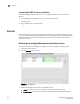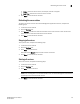Data Center Fabric Manager Enterprise User Manual - Supporting DCFM 10.3.x (53-1001357-01, October 2009)
DCFM Enterprise User Manual 157
53-1001357-01
Grouping on the topology
3
3. Click the right arrow to move the selected zones to the Selected Zones list.
4. Click Save.
The Save Application dialog box displays.
5. Enter a new name in the Application Name field.
6. Click OK on the Save Application dialog box.
7. Click OK on the Connected End Devices - Custom display for <Fabric> dialog box.
The saved custom connection configuration displays in the Connected End Devices menu.
Deleting a custom connection configuration
NOTE
Active zones must be available on the fabric.
To delete a custom connection configuration, complete the following steps.
1. Choose from one of the following options:
• Select a fabric on the topology and select View > Connected End Devices > Custom.
• Right-click a fabric on the topology and select Connected End Devices > Custom.
The Connected End Devices - Custom display for <Fabric> dialog box.
2. Select the configuration you want to delete in the Application list.
3. Click Delete.
4. Click OK on the confirmation message.
5. Click OK on the Connected End Devices - Custom display for <Fabric> dialog box.