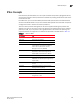Brocade Web Tools Administrator's Guide v6.2.0 (53-1001194-01, April 2009)
236 Web Tools Administrator’s Guide
53-1001194-01
RADIUS service management
17
Configuring the RADIUS Service
The configuration is chassis-based, so it applies to all logical switches (domains) on the switch and
it is replicated on a standby CP, if one is present. It is saved in a configuration upload, and can be
applied to other switches in a configuration download. You should configure at least two RADIUS
servers so that if one fails, the other will assume service.
You can configure the RADIUS service even if it is disabled. You can configure up to five RADIUS
servers. You must be logged in as admin, switchadmin, or securityadmin to configure the RADIUS
service.
1. Open the Switch Administration window as described on page 41.
2. Click the AAA Service tab.
3. Click Add. You can configure up to five RADIUS servers. If five RADIUS servers are already
configured, the Add button is disabled.
The RADIUS Configuration dialog box displays.
4. Type the RADIUS server name, which is a valid IP address (in either IPv4 or IPv6 format) or
Dynamic Name Server (DNS) string. Each RADIUS server must have a unique IP address or
DNS name for the RADIUS server.
5. Type the port number.
6. Type the secret string.
7. Type the timeout time in minutes.
8. Select an authentication protocol from CHAP or PAP. The default value is CHAP, and if you do
not change it, CHAP will be the authentication protocol.
9. Click OK to return to the AAA Service tab.
10. Click Apply.
Modifying the RADIUS Server
Use the following procedure to change the parameters of a RADIUS Server that is already
configured.
1. Open the Switch Administration window as described on page 41.
2. Click the AAA Service tab.
3. Click a RADIUS server from the RADIUS Configuration list.
4. Click Modify.
The RADIUS/ADLDAP Configuration dialog box opens.
5. Type new values for the port number, timeout time (in minutes), and secret string.
6. Select an authentication protocol from CHAP or PAP. The default value is CHAP, and if you do
not change it, CHAP will be the authentication protocol.
7. C li ck OK to return to the AAA Service tab and click Apply.