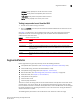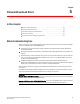Brocade Fabric OS Troubleshooting and Diagnostics Guide v6.2.0 (53-1001187-01, April 2009)
36 Fabric OS Troubleshooting and Diagnostics Guide
53-1001187-01
Segmented fabrics
3
• R_A_TOV
• E_D_TOV
• Data field size
• Sequence level switching
• Disable device probing
• Suppress class F traffic
• Per-frame route priority
• Long distance fabric (not necessary on Bloom-based, Condor, GoldenEye, Condor2, or
GoldenEye2 fabrics. For more information regarding these ASIC types, refer to Appendix A,
“Switch Type”.)
• BB credit
• PID format
Reconciling fabric parameters individually
1. Log in to one of the segmented switches as admin.
2. Enter the configShow -pattern “fabric.ops” command.
3. Log in to another switch in the same fabric as admin.
4. Enter the configShow -pattern “fabric.ops” command.
5. Compare the two switch configurations line by line and look for differences. Do this by
comparing the two Telnet windows or by printing the configShow -pattern “fabric.ops” output.
Also, verify that the fabric parameter settings (see the above list) are the same for both
switches.
6. Connect to the segmented switch after the discrepancy is identified.
7. Disable the switch by entering the switchDisable command.
8. Enter the configure command to edit the fabric parameters for the segmented switch.
See the Fabric OS Command Reference for more detailed information.
9. Enable the switch by entering the switchEnable command.
Alternatively, you can reconcile fabric parameters by entering the configUpload command for each
switch and upload a known-good configuration file. If you do this option, the two switches will need
to be the same model.
Downloading a correct configuration
You can restore a segmented fabric by downloading a previously saved correct backup
configuration to the switch. Downloading in this manner reconciles any discrepancy in the fabric
parameters and allows the segmented switch to rejoin the main fabric. For details on uploading
and downloading configurations, see the Fabric OS Administrator’s Guide.