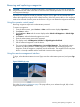HP StoreEver 1/8 G2 Tape Autoloader User and Service Guide (AK377-96024, December 2012)
Removing and replacing a magazine
CAUTION: Only remove a magazine manually in an emergency or if you need to remove the
magazines from both sides of the device. Failure to follow normal procedure can cause data loss
and equipment damage.
If possible, the magazines should be released using the OCP or RMI. HP recommends that you
release the magazines using the OCP or RMI; however, if the OCP process fails, or if a magazine
needs to be removed when the power to the device is off, you can release the magazines manually.
Using the operator control panel
Removing magazines requires the administrator password.
To remove a magazine:
1. From the Home screen, press Previous or Next until the screen displays Operations.
2. Press Enter to select.
3. Press Previous or Next until the screen displays either Unlock Left Magazine or Unlock Right
Magazine.
4. Press Enter to select the desired magazine to unlock.
5. Enter the administrator password if requested.
6. The display reads Left Magazine Unlocked or Right Magazine Unlocked.
7. Pull the released magazine out of the device.
8. The screen displays Insert Left Magazine or Insert Right Magazine. The autoloader cannot
perform any other operation until the magazine is replaced. After exchanging tapes in a
magazine, slide the magazine completely into the autoloader. The magazine locks into place
after it is correctly installed and the autoloader inventories the magazine.
Using the remote management interface
To login, select the Administrator Account Type, enter the administrator password, and press Sign
In.
Figure 81 RMI login page
Go to the Operations: Magazines page. This page allows you to release the right, left, or both
magazines from the autoloader.
Removing and replacing a magazine 131