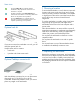HP StoreEver 1/8 G2 Tape Autoloader Getting Started (AK377-96025, December 2012)
5 Removing and storing the shipping lock
IMPORTANT: Shipping lock: The shipping lock
must be removed for the robotics to work
properly. A robot move error is displayed if the
shipping lock is not removed.
The shipping lock prevents the robotic transport
mechanism from moving during shipment and must be
removed and stored before powering on the
autoloader.
Locate the adhesive tape holding the shipping lock at
the top of the autoloader. Remove the adhesive tape,
then remove the shipping lock. Store the shipping lock
as shown for use if the autoloader is moved in the
future.
6 Installing the optional tabletop
conversion cover
Skip this step if you do not have the optional tabletop
conversion kit.
Place the cover on the work surface behind the
autoloader. Slide the autoloader into the cover until
the front panel of the autoloader is aligned with the
cover.
Tighten the two captive screws on the front bezel to
secure the autoloader in the cover.
Continue with “10 Preparing the host” (page 7).
7 Determining your rack type
You will need a #2 and #3 Phillips screwdriver, the
two rack rails, and the packet of eight M6 screws
appropriate for your rack.
• The HP System/E rack has 7.1 mm round holes
in the rack column. Choose the bag labeled HP
Rack System/E.
• The HP Intelligent Series, HP 5000, and 10000
racks have 9.5 mm square holes in the rack
column. Choose the bag labeled HP Rack 5000,
10000.
8 Securing the rails to the rack
Using two screws from the packet of screws for your
rack and a #3 Phillips screwdriver, secure the front of
one rail to the front of the rack. Expand the rail to the
depth of the rack and secure the back of the rail to the
rack. Secure the other rail in a similar fashion.
The front of the rails is straight and the back is angled,
as shown.
Page 6