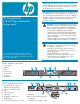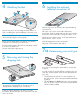HP StorageWorks 1/8 G2 Tape Autoloader getting started guide (AH163-96009, March 2007)
Only apply labels as designated.
Having a bar code label on each tape cartridge enables
the Autoloader to identify the cartridge quickly and
accurately, which speeds up inventory time.
Apply the bar code label to the recessed area on the
face of the cartridge, next to the write-protect switch.
Labeling tape cartridges
14
Loading the tape cartridges
15
IMPORTANT! The misuse and misunderstanding of bar
code technology can result in backup and restore
failures. To ensure that your bar codes meet HP's quality
standards, always purchase them from an approved
supplier and never print bar code labels yourself. For
more information, refer to the Bar Code Label
Requirements, Compatibility and Usage white paper
available from http://www.hp.com/support.
Use the OCP Operations > Unlock Left Magazine option
to release the left magazine. Pull the magazine straight
out of the front of the Autoloader.
Insert the tape cartridges into the slots. If you want to use
the mailslot feature, leave the front slot of the left
magazine empty.
Replace the magazine in the Autoloader.
Repeat for the right magazine.
1*
1
Mailslot
2
3
4
5
6
7
NOTE: When the mailslot is disabled, the
mailslot becomes Slot 1 and all other slots are
re-numbered.
Register your Autoloader online at
http://www.register.hp.com. HP customers who register
join a select group who receives technical support
updates and special HP offers.
Registering the Autoloader