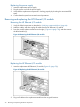HP X5000 G2 Network Storage System Administrator Guide
3. Verify that the replacement component is working properly by checking the associated LED
status.
NOTE: It should take approximately 15 seconds for the LED status to display.
4. Confirm the firmware version.
5. Confirm that the system has resumed normal operations.
Removing and replacing the PCIe module (with card)
Removing the PCIe module
1. Verify the failed component as described in “Verifying component failure” (page 66).
2. Use the System Manager to identify which server needs to have the PCIe module removed. If
it is for both servers, then perform this operation for one server, then the other server, so that
both servers are not turned off at the same time.
3. Power off the appropriate server blade associated with the PCIe module that is being removed.
Server 1 is the top server, and the PCIe module is on the left when looking from the back.
Server 2 is the bottom server, and the PCIe module is on the right when looking from the back.
CAUTION: Be sure to power off the server before removing the PCIe module.
4. Label the cables so they can be returned to their original locations.
5. Unplug all cables from the PCIe module.
6. Press the PCIe module release mechanism to release the handle (1, Figure 66 (page 79)), and
then pull the handle to remove the PCIe module from the system (2).
Figure 66 Removing the PCIe module
Removing and replacing the PCIe module (with card) 79