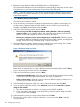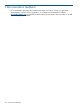HP X5000 G2 Network Storage System Administrator Guide
Figure 143 Generating keys
10. Remove the failed node from the cluster (also called evicting the node) before you add the
newly recovered node to the cluster. See the following Microsoft article for more information:
http://technet.microsoft.com/en-us/library/cc784955(v=WS.10).aspx
11. To add the recovered server blade to the cluster, log on to the other server (the server that is
part of the existing one node cluster) as a domain user. Do not use the Initial Configuration
Tasks (ICT) window. Follow the instructions at the following website to add the recovered
server to the cluster:
http://technet.microsoft.com/en-us/library/cc730998.aspx
Restoring the system with Windows Recovery Environment
NOTE: To use Windows Recovery Environment, you must have created a system backup with
the Windows Server Backup utility.
1. Do one of the following:
a. For direct access, attach the SUV cable (supplied with the HP X5000 G2 Network Storage
System) to the port on the front of the server blade you want to recover. Connect a monitor
and USB mouse to the SUV cable. Using the remaining USB connector on the SUV cable,
connect either a USB DVD drive (and insert the System Recovery DVD) or a bootable USB
flash device (prepared with a System Recovery image).
b. For remote management access, connect to the server using iLO from a client PC. Insert
the System Recovery DVD in the client PC or attach a bootable USB flash device that has
been prepared with a System Recovery image.
Restoring the system with Windows Recovery Environment 125