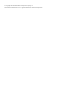3.03.0a HP StoreEasy 1000 Storage Release Notes (B7D88-96316, June 2013)
Workarounds
General
• If you are logged in to the storage system as a domain user and open the Event Notifier
Configuration Wizard, the following error message is displayed:
Unable to restart the Event Notification service. Check the Event Log
for more detailed information about this error.
Log in to the system as a local administrator (not a domain user) and open the wizard.
Initial Configuration Tasks
• On some storage system models the HP Lights-Out Online Configuration Utility displays the error
message Feature not supported when navigating to Settings > Configure iLO. The most
commonly-changed settings such as enabling DHCP, changing the iLO DNS name, adding iLO
users, or changing iLO user passwords, can still be configured using the HP Lights-Out Online
Configuration Utility's User and Network menu items.
The settings under the Settings menu item must be configured by using the iLO ROM-Based Setup
Utility (RBSU). Press F8 when prompted at the console during system POST to open the RBSU.
Global settings that are not supported in the online utility can be configured here.
• The Initial Configuration Task window displays the following message:
To complete configuration of the first node, log off and then log on
again using a domain user account with local administrative permissions.
This message appears after joining an HP StoreEasy 1000 system to a domain, and then logging
on to the system again as the local administrator. This also occurs when deploying an as a
standalone system, rather than a two-node cluster.
Perform the following steps:
1. Add a domain user as a member of the local Administrators group on the system.
2. Log off and log on again as the domain user.
The Initial Configuration Tasks window will open automatically.
3. Complete the configuration tasks.
• The default setting for Windows Update is to "Install Updates Automatically". Although this is the
default setting, HP recommends that this be changed to avoid unexpected reboots and system
unavailability. For more information, see the online help, which can be launched from the Initial
Configuration Tasks Window.
Use the ICT task to change the setting to either:
◦ Download updates but let me choose whether to install them.
◦ Check for updates but let me choose whether to download and install them.
• Because volumes are created on virtual disks, one of the steps in creating a volume is to select
the virtual disk. If there are no existing virtual disks without volumes, the New Volume Wizard
displays a link to start the New Virtual Disk Wizard to create a virtual disk. However, when
accessing the New Volume Wizard from the ICT, this link causes the New Volume Wizard to
close and not launch the New Virtual Disk Wizard. This issue does not occur when the New
Volume Wizard is opened from Windows Server Manager.
Use the Create virtual disks task in the ICT to create virtual disks that may be selected in the New
Volume Wizard.
4 Workarounds