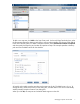Managing HP X9000 Native Filesystem Snapshots Application Note (TA768-96048, October 2011)
Creating an on-demand snapshot
Select the appropriate snap tree from the Snap Trees panel. In the lower Navigator, select Snapshots,
and then click Create on the Snapshots panel. On the Create Snapshot dialog box, enter a name for
the snapshot.
When you click OK, a status window appears. Review this window for any errors.
The snapshot you created appears on the Snapshots pane on the GUI.
Deleting snapshots
Select the snapshots you want to delete from the Snapshots panel, select Delete, and confirm the
operation. When you click OK, a status window appears. Review this window for any errors.
Reclaiming space after deleting snapshots
Snapshot reclamation tasks are used to reclaim file system space previously used by snapshots that
have been deleted.
IMPORTANT: A snapshot reclamation task is required for each file system containing snap trees that
have scheduled snapshots.
You can schedule a snapshot reclamation task to run at a specific time on a recurring basis. The
reclamation task runs on an entire file system, not on a specific snapshot directory tree within that file
system. If a file system includes two snapshot directory trees, space is reclaimed in both snapshot
directory trees.
To start a new snapshot reclamation task, select the appropriate file system from the Filesystems panel
and then select Active Tasks > Snapshot Space Reclamation from the lower Navigator.
Managing snapshots with the GUI 9