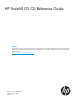HP StoreAll OS CLI Reference Guide Abstract This document describes commands provided with StoreAll software. It is intended for system administrators managing 9300 Storage Gateway, 9320 Storage, X9720 Storage, 9730 Storage, 8200 Storage, and 8800 Storage. For the latest StoreAll guides, browse to http://www.hp.com/support/StoreAllManuals.
© Copyright 2009, 2014 Hewlett-Packard Development Company, L.P. Confidential computer software. Valid license from HP required for possession, use or copying. Consistent with FAR 12.211 and 12.212, Commercial Computer Software, Computer Software Documentation, and Technical Data for Commercial Items are licensed to the U.S. Government under vendor's standard commercial license. The information contained herein is subject to change without notice.
Edition Date Software Description Version 9 May 2013 6.3 Updated the ibrix_fs command. Updated information about SMB share creation. Replaced references of the 9000 with StoreAll. 10 January 2014 6.5 Integrated client only commands with the rest of the commands.
Contents 1 General CLI information..............................................................................7 Command syntax......................................................................................................................7 Command messages.................................................................................................................7 2 StoreAll commands.....................................................................................8 ibrix_activedirectory.....
ibrix_httpshare.....................................................................................................................112 ibrix_httpvhost......................................................................................................................117 ibrix_idmapping...................................................................................................................119 ibrix_ldapconfig.........................................................................................
3 Support and other resources....................................................................219 Contacting HP......................................................................................................................219 Related information...............................................................................................................219 HP websites.........................................................................................................................
1 General CLI information Command syntax Names. When naming physical volumes, volume groups, logical volumes, file systems, and other cluster entities, use only alphanumeric characters and the underscore ( _ ). Do not use any other characters unless they are specifically required in the command syntax. Lists. Use a comma to separate list items in a command. Spaces are not allowed. In the following command, the -s option takes a list of items: # /bin/ibrix_lv -l -s ilv1,ilv2,ilv3 Ranges.
2 StoreAll commands This chapter lists commands used to configure and manage StoreAll software. Unless otherwise noted, the CLI command must be run from the Fusion Manager host and requires root privileges. Some commands can be executed from either a node or a client (any user can run them) and are indicated as such. All commands are run from the working directory (/usr/local/ibrix/bin). ibrix_activedirectory Configures and lists Active Directory settings.
Option Description -L Allows local user mapping. -S Configures static user mapping. -W WIN_USER_NAME Sets the “Unknown” Windows user, who takes ownership of files when a mapping cannot be resolved. -d DOMAIN_NAME Identifies a fully qualified Active Directory domain name. -i DOMAIN_CONTROLLER_IP The domain controller IP address. -l Displays Active Directory settings on this Fusion Manager. -p PROXY_PASSWORD Sets the Active Directory proxy password.
ibrix_archiving Manages the archiving system. Description The ibrix_archiving command manages the Express Query system, including the database and scanner daemons. You can display the status of the Express Query system and start, stop, or restart the daemons. The Express Query database for each file system is stored on that file system. The Express Query database is closed before the file system is unmounted.
Clears the Manual Intervention Failure (MIF) state for the file system named in the command: ibrix_archiving -C FSNAME A file system is assigned a Manual Intervention Failure (MIF) state when Express Query detects that the file system’s database is in an inconsistent state that Express Query cannot automatically correct. When a database is in a MIF state, all changes to files in this file system continue to be logged, but they are not processed into the database tables.
Set the online metadata synchronizer policy to daily: ibrix_archiving -d -f FSNAME -h TIME1,TIME2,... Sets the online metadata synchronizer policy to daily. In this instance: • FSNAME is the file system. • TIME defines the time in the day to execute the schedule in HH:MM format. Set the online metadata synchronizer policy to weekly: ibrix_archiving -d -f FSNAME -k DOW1,DOW2,... -h TIME Sets the online metadata synchronizer policy to weekly. In this instance: • FSNAME is the file system.
Option Description -k DOW1,DOW2,... Day of week list. Valid values are 1(Sunday)-7(Saturday) -m DOM1,DOM2,... Day of the month list. Valid values are 1-31. -l Lists file systems registered to Express Query. -o Turn online metadata synchronizer off. -r Restarts the Express Query daemons. -s Starts the Express Query daemons. -t timeout secs Sets the time (in seconds) to wait for Express Query to stop gracefully. -w timeout Changes the timeout period for the Express Query watchdog.
ibrix_audit_reports Generates audit reports. Description The ibrix_audit_reports command generates reports for events stored in an Express Query database’s audit log tables for a given file system. You can select the types of events you want to include in the report, and you can specify a start and end date for the report. NOTE: Although you can start several audit report tasks at the same time, the tasks are queued. Only one task can be in the RUNNING state at a time.
NOTE: The forever option (referred to as Never Expire on the StoreAll Management Console) is no longer available, as of StoreAll version 6.5.0. If you do not specify a policy, the default policy is 45 days. Policies previously set to forever (Never Expire), are changed to 45 days.
Group Archive API 16 StoreAll commands Class event Description file_deleted_admin A WORMed or retained file was removed from the file system by the administrator file_modified A file's content or metadata was written file_moved A file was moved from one directory to another file read A file's content or metadata was read file_renamed A file name was changed file_custom_md_added Custom metadata was added for a file file_custom_md_deleted Custom metadata was removed from a file
Group Class event Description Auditing audit_event_deleted Audited events were removed from the audit log, either by scheduled expiration or explicitly by the system or the user audit_event_disabled Auditing of a particular category of audit event was disabled audit_event_enabled Auditing of a particular category of audit event was enabled audit_log_keep_period_changed The audit log retention period was changed Configuration FileSystem NDMP Retention report_ended An audit report ended (succe
ibrix_auth Configures Active Directory or Local Users and Groups authentication for SMB, FTP, and HTTP shares. Description The ibrix_auth command configures Active Directory or local users and groups as the authentication method for users accessing SMB, FTP, or HTTP shares.
Option Description -h HOSTLIST A list of file serving nodes. -n DOMAIN_NAME Specifies the domain name for Active Directory authentication. -i Displays current information about authentication. -t Modifies the authentication settings. -? Shows the usage for this command.
ibrix_av Manages miscellaneous Antivirus operations. Description The ibrix_av command is used to start a cluster-wide update of Antivirus definitions and to display or delete Antivirus statistics. You can schedule periodic updates of the virus definitions. The cluster connects with external virus scan engines, which have the current definitions, and the definitions are updated on the cluster nodes as needed.
ibrix_avconfig Configures Antivirus operations on a StoreAll cluster. Description The ibrix_avconfig command can be used to enable or disable Antivirus operations on file systems, to add the virus scan engines running the Antivirus software, to configure exclusions on directories, and to configure other policies. To configure the Antivirus feature on a cluster, complete these steps: 1. Add the external virus scan engines to be used for virus scanning. These systems run the Antivirus software.
This policy determines how targeted file operations are handled when an external virus scan engine is not available. The policies are: • A — Allow. All operations triggering scans are allowed to run to completion. • D — Deny. All operations triggering scans are blocked and returned with an error. Update the protocol-specific Antivirus scan setting: ibrix_avconfig -u -k PROTOCOL -G O|C|B The -G option specifies the policy that determines which file operations trigger AV scans.
Option Description -S Adds or removes an external Antivirus scan engine. -a Adds a new item to the Antivirus configuration. -d Disables Antivirus on specific file systems. -e Enables Antivirus on specific file systems. -f FSLIST Specifies file system names, separated by commas. -g Updates the Antivirus unavailable policy. -k PROTOCOL Specifies a file sharing protocol for scan policies. -l Lists the Antivirus configuration.
To obtain the corresponding filename for the hash name, enter the following command if you are not in the directory containing the file object: getfattr -n "user.bucket_mode_key" /fs1/dir1/2004/share1container/33b/32b/ce1be0ff4065a6e9415095c95f25f47a633cef2b In this instance /fs1/dir1/2004/share1container/33b/32b/ce1be0ff4065a6e9415095c95f25f47a633cef2b is the absolute path containing the hash name.
ibrix_avscan Manages Antivirus scans on a StoreAll file system. The Antivirus scan command lets you specify a directory path under which all the files are subjected to an antivirus scan, unlike normal “antivirus scan on read.” Description The ibrix_avscan command starts or stops an Antivirus scan task. It can also be used to display information about Antivirus scan tasks. Multiple scan tasks can run in the cluster; however, you can run only one scan task at a time on a specific AV-enabled file system.
ibrix_caseinsensitive Manages case insensitivity on a file system or directory. Description By default, StoreAll file systems and directories follow POSIX semantics and file names are case-sensitive for Linux/NFS users. (File names are always case-insensitive for Windows clients.) If you prefer to use Windows semantics for Linux/NFS users, you can make a file system or subdirectory case-insensitive.
ibrix_certificate Manages SSL certificates. Description Servers accepting FTPS and HTTPS connections typically provide an SSL certificate that verifies the identity and owner of the web site being accessed. You can add your existing certificates to the cluster, enabling file serving nodes to present the appropriate certificate to FTPS and HTTPS clients. StoreAll software supports PEM certificates.
Option Description -e Exports a certificate. -i Shows information about a certificate. -m Modifies a certificate. -p CERTPATH Specifies the location of the certificate file. -? Shows the usage for this command. NOTE: The -m and -S SETTINGLIST options shown in the command usage message are not currently supported.
ibrix_chassis Display information about the chassis in an X9720/9730, 8200/8800, or 9300/9320 system, or unregister a chassis. Description The chassis in each system is registered automatically for hardware monitoring. The ibrix_chassis command displays information about registered chassis or about servers registered in a chassis. You can also use the command to unregister a chassis.
ibrix_cifs Manages SMB shares. NOTE: Be sure to use the ibrix_cifs command located in /bin. The ibrix_cifs command located in /usr/local/ibrix/init is used internally by StoreAll software and should not be run directly. Description SMB is the file-sharing protocol used in Windows-based networks. Use the ibrix_cifs command to configure SMB shares. You can configure the following options when creating a share: • Default modes for creating files and directories in the share.
List valid SMB share settings: ibrix_cifs -L Options Option Description -A ALLOWCLIENTIPSLIST Lists client IP addresses that are allowed access to the share. Use commas to separate the IP addresses, and enclose the list in quotes (for example, ibrix_cifs -A "192.186.0.1,102.186.0.2/16"). The default is "", which allows all IP addresses. -D SHAREDESCRIPTION Describes the share. -E DENYCLIENTIPSLIST Lists client IP addresses that are denied access to the share.
ibrix_cifsconfig Configures global settings for SMB. Description The ibrix_cifsconfig command configures global settings for SMB operations. The settings apply to all SMB shares configured in the cluster. Synopsis Configure SMB settings: ibrix_cifsconfig -t [-S SETTINGLIST] [-h HOSTLIST] For the -S SETTINGLIST option, enclose the list of settings in quotation marks, and use commas to separate the settings.
See also ibrix_cifs ibrix_cifsconfig 33
ibrix_cifsmonitor Monitors SMB services on file serving nodes. Description The ibrix_cifsmonitor command configures monitoring for the following SMB services: • lwreg • dcerpc • eventlog • lsass • lwio • netlogin • srvsvc If the monitor finds that a service is not running, it attempts to restart the service. If the service cannot be restarted, that particular service is not monitored.
ibrix_cifsperms Manages user and group permissions for SMB shares. Description The ibrix_cifsperms command adds a user or group to an SMB share and assigns share-level permissions. You can also use the command to modify or delete existing share-level permissions, or to display the current share-level permissions. The share level permissions are fullcontrol, read, or change. NOTE: Permissions on an SMB share managed by the MMC cannot be modified by the StoreAll management console GUI or CLI.
ibrix_client Performs management and control procedures for StoreAll clients. Description ibrix_client enables the following StoreAll client procedures: • Registers a StoreAll Linux client with a Fusion Manager. Clients that are to communicate with multiple management consoles must be registered on each console. (To register a Windows StoreAll client, use the Windows StoreAll client GUI.) • Sets a preferred user interface for a StoreAll client.
When the command has completed, the default cluster interface will be used to communicate from the client to the DESTSERVER. Options Option Description -A Assigns a preferred NIC. -D DESTSERVER Deletes the network interface preference established between the source client and the destination server. -a Adds a StoreAll client. -d Deletes a client from the configuration database. The -d option does not unmount the file system locally. To unmount the file system, use the ibrix_lwumount command.
ibrix_cluster Registers a remote cluster for remote replication. Description The source and target clusters of a remote replication configuration must be registered with each other before remote replication tasks can be created. Use ibrix_cluster -r on the target cluster to register the source cluster before creating a remote replication export with ibrix_crr_export. Use ibrix_cluster -r on the source cluster to register the target cluster before starting a remote replication task with ibrix_crr.
ibrix_clusterconfig Sets or displays cluster configuration parameters. Description Configures cluster configuration settings such as the default gateway and time zone. The settings are used during cluster setup and can also be used to update the configuration of existing systems. Synopsis Show cluster-wide configuration parameters: ibrix_clusterconfig -i -P Set cluster configuration parameters: ibrix_clusterconfig -c -P PARAM1=VALUE1[,...
Remove an allocated address: ibrix_clusterconfig -d -L DEV -I ADDRESS Show OS parameters and tunings: ibrix_clusterconfig -i -O Create or update an OS parameter: ibrix_clusterconfig -c -O KEY=VALUE,[...KEY=VALUE] Delete/reset an OS parameter: ibrix_clusterconfig -d -O KEY List OS parameters and defaults: ibrix_clusterconfig -Q Synchronize parameters on file serving nodes: ibrix_clusterconfig -s [-P] [-O] [-o keyword] [-h HOSTLIST] Use -P to synchronize cluster parameters. Use -O to synchronize OS tunings.
Option Description • sysctl.net.core.rmem_max: The maximum socket (in bytes) for the receive buffer size. The default value is 131071. • sysctl.vm.min_free_kbytes: Forces the virtual machine to keep a minimum number of KB free. The default value is 5742. • sysctl.vm.dirty_ratio: The percentage of total memory reached when a task will write dirty data. The default value is 40. • sysctl.vm.dirty_background_ratio: The percentage of total memory reached when the pdflush daemon will write dirty data.
ibrix_collect Collects information from StoreAll cluster nodes for diagnosis by HP Support. Description This command collects relevant information from StoreAll systems for diagnosis. You can invoke the collection manually using ibrix_collect or the GUI, or it can be invoked automatically by a system crash. When you invoke the collection manually, you can specify a name for the collection. A collected data set includes logs and output from specific operating system and StoreAll commands.
Configure ibrix_collect: ibrix_collect -C -a YES/NO The -a option enables or disables automatic collection after a system crash. ibrix_collect -C -r NUMBER The -r option specifies the maximum number of data collection sets to be retained.
Option Description -h HOST1,HOST2,HOST3 Specifies one or more hosts from which the data will be collected, for example: -h HOST1,HOST2,HOST3 -i Lists the ibrix_collect configuration information. -l Lists the details of all data collections. -m YES/NO Enables or disables sending the cluster configuration by email at the end of collection. -n NAME Specifies the name of a data collection. -r NUMBER Specifies the number of data sets to be retained on the cluster nodes.
1. Add-on Scripts names should be in the defined format. This should be strictly followed as _.sh. When you provide the version number, remove the period between the first and second digit of the version number. [root@host2 /]# ibrix_version -l Fusion Manager version: 6.3.
1. Verify that the add-on script is saved under the following location: /usr/local/ibrix/ibrixcollect/ibrix_collect_add_on_scripts/ The ibrix_collect command only runs add-on scripts saved in this location. 2. Enter the ibrix_collect command: ibrix_collect -c -n addOnCollection In this instance addOnCollection is the collection name. The output of the add-on scripts is included into the final tar collection along with other logs and command outputs.
The following is the output of the command: total 5636 -rw-r--r-- 1 root root 2021895 Dec 20 12:41 addOnCollection.tgz drwxr-xr-x 6 root root 4096 Dec 20 12:41 host2 -rw-r--r-- 1 root root 2156388 Dec 20 12:41 host2_addOnCollection_2012-12-20-12-38-36.tgz In this example, host2 is the directory with the host name. 6. Go to the //logs/add_on_script/local/ibrixcollect/ ibrix_collect_additional_data directory, which contains the output of the add-on script.
ibrix_crr Starts and stops the replication process and monitors the state of replication activity. Description The Continuous Remote Replication service (CRR) provides a transparent method to replicate changes in a source file system on one cluster to a target file system on either the same cluster or a second cluster. . Replication tasks are started from the source cluster with ibrix_crr -s.
-F TGT_FSNAME Specifies the remote target file system. -X TGTEXPORT Specifies the remote replication target (exported directory). The default is the root of the file system. NOTE: This option is used only for replication to a remote cluster. The file system specified with -F and the directory specified with -X must both be exported from the target cluster (target export). -P TGTDIR Specifies a directory under the remote replication target export (optional).
The stopped task is removed from the list of inactive tasks. Pause a remote replication task: ibrix_crr -p -n TASKID Use ibrix_task -l to obtain the appropriate ID. Resume a remote replication task: ibrix_crr -r -n TASKID Use ibrix_task -l to obtain the appropriate ID. List all active replication tasks in the cluster: ibrix_crr -l [-f SRC_FSNAME] [-h HOSTNAME] [-C SRC_CLUSTERNAME] You can limit the output to a specific file system or host name.
Option Description -l Lists active replication tasks. -n TASKID The ID of a replication task. -o Specifies that this replication is a run-once task. The default is continuous. -p Pauses the specified replication task. -r Resumes the specified replication task. -s Starts a replication task for the specified file system. -w CRR_SECURITY_TOKEN Use -w option to specify CRR security token for inter-cluster replication. If this option is not specified, the default token will be used for replication.
ibrix_crreq Provides custom metadata replication management procedures. IMPORTANT: This command is for internal use only. Contact HP Support Engineering before using this command. The crr_cmd_replication.sh script is available for customer use. For more information about this script, see “Enabling and disabling custom metadata replication” in the “Using continuous remote replication” chapter of the HP StoreAll OS User Guide.
ibrix_crr_export Configures a target export for continuous remote replication (CRR). Description This command exports a target file system and directory for remote replication. Before remote replication can take place, you must create a mapping between the source cluster and the target file system that receives the replicated data. This mapping ensures that only the specified source cluster can write to the target export (exported file system and directory).
Option Description -w CRR_SECURITY_TOKEN Specifies the CRR security token for inter-cluster replication. -? Shows the usage for this command.
ibrix_crrhealth Checks the health of active remote replication tasks and generates reports.
ibrix_crr_nic Identifies server assignments for the servers and corresponding NICs that handle replication requests. Description If you are replicating a file system to a remote cluster, you can use ibrix_crr_nic on the target cluster to select or modify the servers that handle replication requests and the corresponding NICs that carry replication traffic in the cluster. The default server assignments are: • Use all servers that have the file system mounted. • Use the cluster NIC on each host.
Options Option Description -D Restores the default server assignments (automatically use all servers and the cluster network interface on each server). -P ASSIGNMENT_ID1 [,...,ASSIGNMENT_IDn] Server assignment ID. -a Creates a server assignment. A previous server assignment for the same export must not exist, or must be removed before a new server assignment is created. -f FSNAME An exported file system. -h HOSTLIST The servers to use for remote replication.
ibrix_datavalidation Enables data validation for file system and performs a data validation scan of the file system or subdirectory. Description To ensure that WORM and retained files remain unchanged, it is important to run a data validation scan periodically.
Options Option Description -D Disables data validation. -E Enables data validation. -M Migrates checksums to Express Query, which is a manual step after the upgrade to StoreAll 6.5 is completed. The customer should complete the upgrade procedure, enable Express Query, then execute the -M option for migrating checksums to Express Query. This feature is available after upgrading to the StoreAll 6.5 release. -d PATH Specifies a subdirectory. -f FSNAME Specifies a file system.
ibrix_dbck Ensures that information maps on hosts are consistent with the configuration database. NOTE: ibrix_dbck should be used only under the direction of HP Support. Description Hosts (file serving nodes and StoreAll clients) maintain information about a file system based on information that they obtain from the configuration database. If a host’s information about a file system becomes outdated, the host cannot access the file system or communicate with other hosts about the file system.
ibrix_df Reports disk space utilization information for a file system. This command can be run on file serving nodes or StoreAll Linux clients. Description ibrix_df reports disk space utilization for the specified file system. Synopsis Report disk space utilization for a file system: ibrix_df -f [fmname]:fsname The file system name is always required. If this StoreAll Linux client is registered with multiple management consoles, the Fusion Manager name must also be entered.
ibrix_edquota Sets and manages file system quotas for users, groups, and directory trees. Description The ibrix_edquota command sets, lists, and deletes storage quotas for users or groups on a specific file system. It also sets directory tree quotas, which limit the amount of storage and the number of files that can be created on a file system located at a specific directory tree. By default, quotas are not set. The recommended order for handling quotas is as follows: 1.
If you are creating multiple directory tree quotas, you can import the quotas from a file. The system then uses batch processing to create the quotas. If you add the quotas individually, you will need to wait for ibrix_onlinequotacheck to finish after entering each ibrix_edquota command.
Options Option Description -C Sets the grace period for a file system. The default is seven days. -D Deletes user, group, or directory tree limits. -G Specifies all groups with quota settings. -I SOFT_FILES Sets the soft limit on the number of files. -K INODES_GRACE_TIME Specifies the number of Hours/Days/Weeks/Months to set as the grace period for the inode limit (for example, 10H/1D/2W/2M). -M SOFT_MEGABYTES Sets the soft limit on the megabyte allocation. -T All directory trees.
ibrix_evacuate Evacuates all files from the specified segments to other segments in the same file system. Description Before retiring storage, move, or evacuate, all files from the segments on that storage to other segments in the same file system. If segments with adequate space are not available, use ibrix_fs to extend the file system. The evacuation operation is transparent to users or applications accessing the file system.
ibrix_event Sets up email and SNMP notifications of cluster events, displays event messages, and removes event messages from the events table. Description Use ibrix_event to set up two types of event notifications: • Email notification, which sends to one or more addresses an email containing the event, the originating server, the severity level, a timestamp, an autogenerated number, and the Fusion Manager name. • SNMP notification, which sends an SNMP trap to one or more trapsinks.
Before sending a test message to the email address, notifications must be turned on. If the address is valid, the command signals success and sends an email containing the settings to the recipient. If the address is not valid, the command returns an address failed exception. Remove events from the events table: ibrix_event -p [-o DAYS_COUNT] Events are removed starting with the oldest events. The default is to remove the oldest seven days of messages.
TIMESTAMP : Feb 14 15:08:14 LEVEL : ALERT TEXT : category:CHASSIS, name: 9730_ch1, overallStatus:DEGRADED, component:OAmodule, uuid:09USE038187WOAModule2, status:MISSING, Message: The Onboard Administrator module is missing or has failed., Diagnostic message: Reseat the Onboard Administrator module. If reseating the module does not resolve the issue, replace the Onboard Administrator module., eventId:000D0004, location:OAmodule in chassis S/N:USE123456W, level:ALERT FILESYSTEM : HOST : ix24-03.ad.hp.
See also ibrix_snmptrap “Setting up email notification of cluster events” and “Setting up SNMP notifications” in the HP StoreAll Storage Administrator Guide for your system.
ibrix_exportfs Maintains the list of NFS-exported file systems and specifies file system access for StoreAll clients. Description ibrix_exportfs makes local directories available for NFS clients to mount. The Fusion Manager manages the table of exported file systems and distributes the information to local /etc/exports files. All entries are automatically re-exported to NFS clients and, optionally, to the file serving node standbys. A file system must be mounted before it can be exported.
Remove the access entry for a client: ibrix_exportfs -U -f FSNAME -p CLIENT1:PATHNAME1,CLIENT2:PATHNAME2,.. Options Option Description -U Unexports the named file system. -b Excludes the file serving node standby from the export. -c Specifies file-system access for a StoreAll client. -f FSNAME A file system. -h HOSTNAME or HOSTLIST A file serving node or a list of file serving nodes exporting a file system. -l Lists all NFS export entries, or lists entries on a named host.
ibrix_fm Controls an agile Fusion Manager configuration. Description Typically, the Fusion Manager is installed on all file serving nodes when the cluster is installed. The Fusion Manager is active on one node and passive on the other nodes. This is called an agile Fusion Manager configuration. An agile Fusion Manager can be in one of the following modes: • active. In this mode, the Fusion Manager controls console operations.
Unregister a Fusion Manager that has been uninstalled: ibrix_fm -u Display mode information about the management consoles in the cluster: ibrix_fm -i NOTE: If the Fusion Manager was not installed in an agile configuration, the output will report FusionServer: fusion manager name not set! (active, quorum is not configured).
ibrix_fm_tune Sets or resets configuration tuning parameters on the Fusion Manager. Description CAUTION: Manager. This command sets or resets the configuration tuning parameters on the Fusion The default values for the Fusion Manager tuning parameters are suitable for most cluster environments. Changing parameter values can alter file-system performance. HP recommends that you exercise caution before implementing any changes, or do so only under the guidance of HP technical support.
Table 2 Fusion Manager configuration tuning options Option name Description bufferOverflowMonitorInterval The interval for the buffer overflow monitor, specified in seconds. Value is an integer. Default: 60 sec. clusterName The name of the cluster. clearSegmentUnavailableUponFailover Sets how the Fusion Manager handles an unavailable segment after failover. The following values are: • true (default value). Makes segments available after failover.
Table 2 Fusion Manager configuration tuning options (continued) Option name Description minFailbackInterval The minimum number of seconds that must elapse before attempting another failback. Value is an integer. Default: 60 sec. nbdPortsLimit The maximum number of network block device ports allowed. Range: 0-128. Default: 32 ports. nbdTimeout The maximum network block device timeout. Range: 10-300. Default: 60 sec. quotaMonitorLoopInterval Quota monitor loop interval. Value is an integer.
Table 2 Fusion Manager configuration tuning options (continued) Option name Description snapUsageMonitorInterval Interval in seconds between Snap usage checks. Value is an integer. Default: 300 sec. usageStatisticsSaveInterval Interval in seconds between writes of usage statistics. Value is an integer. Default: 3600 sec. Options Option Description -L Lists default configuration tuning options. -S Sets configuration tuning options. -U Resets configuration tuning options.
ibrix_fs Creates, extends, and manages file systems. NOTE: When using the GUI to create and mount a file system, quotas are enabled by default. This default is not available in the CLI. If you create and mount a file system using the ibrix_fs command, you must be sure to enable quotas during creation. If you enable quotas at a later time, be aware that this requires the file system to be unmounted, which affects system availability.
Create a file system from the specified physical volumes in one step: ibrix_fs -c -f FSNAME -p PVLIST [-a] [-q] [-o OPTION1=VALUE1,OPTION2=VALUE2,...] [-t TIERNAME] The file system is created from the physical volumes in PVLIST. One volume group is created per physical volume. Segments are then created from the volume groups and assigned to file serving nodes in a round-robin manner.
You can also enable Express Query and auditing when you create a file system: • Express Query: use -T • Auditing: use -oa OPTION1=VALUE1[,OPTION2=VALUE2,...] The -oa option specifies the file system events that are to be audited. See ibrix_audit_reports for the supported events.
Extend a file system using the specified segment/owner pairs: ibrix_fs -e -f FSNAME -S LV1:HOSTNAME1,LV2:HOSTNAME2,... [-t TIERNAME] For example, to add logical volume ilv1 (owned by s1.mycompany.com) to file system ifs1: ibrix_fs -e -f ifs1 -S ilv1:s1.mycompany.com To extend the file system with tiered segments, include the -t option. If tiering rules are already defined for this file system, -t is required.
Delete a file system Delete the specified file systems: ibrix_fs -d -f FSLIST [-R] If data retention is enabled on the file system, include the -R option in the command. Migrate segment ownership Use the following commands to migrate ownership of segments to another file serving node. Migration does not move segments from one physical location to another. Instead, the ownership is recorded on the physical segment itself.
The audit_mode option enables or disables auditing as a whole, without affecting the on/off state of the individual events or event groups. Setting this option to off turns off all auditing, and setting it to on enables auditing for those events and event groups that are already set to on. The all option sets the state of all events and event groups to on or off, but it does not change the overall on/off state of auditing as defined by audit_mode.
Options Option Description -A Enables, disables, or displays audit settings, when applied to an existing file system. -B Marks bad segments. -C Enables export control. -D When used with -q, disables quotas on the named file system. When used with -C, disables export control on a named file system. When used with -T on an existing file system, disables Express Query on that file system. -E When used with -q, enables quotas on the named file system.
Option Description The audit log events are kept by default for 45 days. You can change how long the audit log events are kept by modifying the TIME value as follows: • xxD Audit log events are kept for the specified number of days (for example, 90D specifies that events should be kept for 90 days). • xxM Audit log events are kept for the specified number of months. • xxY Audit log events are kept for the specified number of years. -l Lists file-system details.
ibrix_fs_ops Manages directory tree quota entries. IMPORTANT: The ibrix_fs_ops command is deprecated in the StoreAll File Serving Software 6.0 release. Use the ibrix_edquota command to create, delete, or view directory tree quotas. Description Directory tree quotas apply to a file system located at a specific directory tree. Use the ibrix_fs_ops command to create, delete, or view directory tree quotas.
ibrix_fs_tune Overrides the default file allocation behavior on file serving nodes and clients. Description File allocation policies are set per file system on each file serving node and on StoreAll clients. The policies define the following: • Preferred segments. The segments where a file serving node or StoreAll client creates all new files and directories. • Allocation policy.
Deprecated segment preferences and allocation policies IMPORTANT: HP recommends that you do not use these options. They are currently supported but will be removed in a future release. Name Description Comment AUTOMATIC Lets the StoreAll software select the allocation policy. Should be used only on the advice of HP support. DIRECTORY Allocates files to the segment where its parent directory is located.
To set the policy for files, omit the -R option. To set the policy for directories, include the -R option. Reset the specified hosts or host groups to the default allocation policy for the file system: ibrix_fs_tune -f FSNAME {-h HOSTLIST|-g GROUPLIST} -p -U Prefer a pool of segments for the specified hosts or host groups: ibrix_fs_tune -f FSNAME {-h HOSTLIST|-g GROUPLIST} -s LVNAMELIST The segments to be included in the pool are specified by logical volume name (LVNAMELIST).
Disable 32-bit compatibility mode: ibrix_fs_tune -c -d -f FSNAME Options Option Description -N NFS readahead Specifies the number of KB that StoreAll software pre-fetches under NFS. The default value is 128 KB. -O Sets one or more allocation policy tuning options. -P prealloc Sets the number of KB a file system pre-allocates to a file. Default: 256 KB. -R Sets allocation policy for directory segments only. -S SEGMENT_NUMBER Specifies a segment.
ibrix_fsck Analyzes inconsistencies in a file system. Description CAUTION: Do not run ibrix_fsck in corrective mode without the direct guidance of HP Support. If run improperly, the command can cause data loss and file system damage. CAUTION: Do not run e2fsck or any other off-the-shelf fsck program on any part of a file system. Doing so will damage the file system. The ibrix_fsck command can detect and repair file system inconsistencies.
The command can be run on file system FSNAME or optionally only on segment LVNAME. This phase can be run with a specified block size and an alternate superblock number. For example: ibrix_fsck -p 1 -f ifs1 -B 4096 -b 12250 NOTE: If phase 1 is run in analytic mode on a mounted file system, false errors can be reported. Run phase 2: ibrix_fsck -p 2 -f FSNAME [-s LVNAME] [-c] [-o "options"] The command can be run on the specified file system or optionally only on segment LVNAME.
ibrix_ftpconfig Manages configuration profiles for the FTP service. Description A configuration profile specifies a set of global FTP parameters that are in effect on the file serving nodes listed in the profile. The vsftpd service starts on these nodes when the cluster services are started. Only one configuration profile can be in effect on a particular node. When you create an FTP share, you will need to associate it with a configuration profile.
Options Option Description -L Lists default profile settings. -R Restores the FTP configuration on a node that has been recovered with the QuickRestore DVD. -S SETTINGLIST Specifies the settings that are to be applied to a configuration profile. Use a comma to separate the settings, and enclose the settings in quotation marks, such as "passive_enable=true,maxclients=200,...". To see a list of available settings for the share, use ibrix_ftpconfig -L. -a Adds a configuration profile.
ibrix_ftpshare Manages FTP shares. Description An FTP share provides access to data on StoreAll file systems. FTP clients access the shares using standard FTP and FTPS protocol services. The ibrix_ftpshare command can be used to add a share to an existing file system. You can create multiple shares having the same physical path, but with different sets of properties, and then assign users to the share that is appropriate for their usage. NOTE: The file system must be mounted when you add the share.
List FTP shares associated with a specific file system: ibrix_ftpshare -l -f FSNAME [-v level] Use -v 1 to display detailed information. List the valid settings for a share: ibrix_ftpshare -L Options Option Description -I IPaddrs:Port Specifies the IP addresses/ports assigned to this share. -L Lists valid FTP share settings. -S SETTINGLIST Specifies the settings to apply to an FTP share.
ibrix_haconfig Reports whether StoreAll high availability features are configured for file serving nodes.
Options 98 Option Description -b Includes standby servers in the configuration check. -f Reports only on failed file serving nodes. -h HOSTLIST A list of file serving nodes. -i Displays a detailed high availability configuration report. -l Displays a summary high availability configuration report. -v Displays details about the configuration checks that received a Passed result. -? Shows the usage for this command.
ibrix_hba Discovers HBAs, identifies standby pairings of HBA ports, monitors HBA ports for failure, deletes HBAs from the configuration database, and lists information about HBAs. Description ibrix_hba sets up HBA monitoring. When a monitored HBA port fails, the Fusion Manager fails the host over to its standby if a standby has been declared and if automated failover is turned on. The -b option identifies two multipath HBAs that have been set to operate as a failover pair.
Option Description -b Identifies two ports as a standby pair. -d Deletes an HBA port definition. -h HOSTNAME or HOSTLIST One or more file serving nodes. -l For each host, displays its WWNN, WWPN, backup WWPN, and whether HBA monitoring is turned on. -m Turns on HBA monitoring. -p PORT Specifies the port number used for HBA monitoring. -w WWNN or WWNNLIST An HBA’s worldwide node name or a list of such names, specified as 16 hex digits grouped into eight dot-separated pairs (for example, 20.00.
ibrix_health Generates health reports for cluster components and StoreAll clients. Description The ibrix_health command includes options specific to X9720/9730 systems and other options for file serving nodes and StoreAll clients. For X9720/9730 systems, ibrix_health generates a detailed or summary health report for storage, chassis, or servers registered to a chassis.
-t SCRIPTNAMELIST: Runs the specified scripts and include them in the health report. Display a detailed health report for file serving nodes or StoreAll clients: ibrix_health -i -h HOSTLIST [-f] [-b] [-s] [-v] [-t SCRIPTNAMELIST] The options are: -h HOSTLIST: Runs health checks on the specified file serving nodes and StoreAll clients. -f: Reports only hosts that failed a test. -b: Includes standbys for file serving nodes. -s: Includes details about the file system and segments.
ibrix_healthconfig Manages health check sets. IMPORTANT: This command is no longer used and will be deprecated from the code in a future release. Please use ibrix_health instead. Description Use this command to create or update sets of health checks. You can also delete health check sets display existing health check sets.
ibrix_host_tune Sets and lists tuning parameters for file serving nodes and StoreAll clients. Description CAUTION: The default values for the host tuning parameters are suitable for most cluster environments. Because changing parameter values can alter file-system performance, HP recommends that you exercise caution before implementing any changes, or do so only under the guidance of HP technical support. Host tunings are immediately executed for file serving nodes.
List default values and the range of values for host-tuning parameters: ibrix_host_tune -L Set host configuration options for the specified hosts: ibrix_host_tune -C [-h HOSTLIST] -o OPTIONLIST OPTIONS is a list of configuration options separated by commas. Reset host configuration options to the default values: ibrix_host_tune -R [-h HOSTLIST] -n OPTIONS OPTIONS is a list of configuration options separated by commas.
Option Description -p tcp|udp Sets a communications protocol (UDP or TCP). -q Queries configuration tuning parameter values. -t THREADCOUNT Sets the number of server threads. The default value is 10. -? Shows the usage for this command.
ibrix_hostgroup Creates and manages host groups. Description A host group is a named set of StoreAll clients. Host groups provide a convenient way to centrally manage clients. Group-wide procedures include: • Mounting file systems. • Preferring or unpreferring a network interface for a host group. You can locally override the preference on individual StoreAll clients with ibrix_lwhost. • Tuning host parameters. • Setting allocation policies.
Add a domain rule to a host group: ibrix_hostgroup -a -g GROUPNAME -D DOMAIN Delete one or more host groups from a host group tree: ibrix_hostgroup -d -g GROUPLIST Prefer a network interface for communication from a host group to a destination host: ibrix_hostgroup -n -g HOSTGROUP -A DESTHOST/IFNAME To prefer a network interface for all StoreAll clients, use -g clients.
ibrix_hostpower Manages power sources. Description Use ibrix_hostpower to list power sources or disassociate a file serving node from a power source. Synopsis List the power sources assigned to all file serving nodes or the specified nodes: ibrix_hostpower -l [-h HOSTLIST] Dissociate a file serving node from an integrated power source: ibrix_hostpower -d [-s POWERSOURCE ] -h HOSTNAME Options Option Description -d Dissociates a hostname from a power source.
ibrix_httpconfig Manages configuration profiles for the HTTP service. Description A configuration profile specifies a set of global HTTP parameters in effect on the file serving nodes listed in the profile. When you create an HTTP share, you will need to associate it with a configuration profile. One or more HTTP virtual hosts are also associated with the profile and specify the IP addresses/ports that clients will use to access the HTTP shares.
Before using this option, take one of the following steps: • If Active Directory authentication is used, join the restored node to the AD domain manually. • If Local user authentication is used, create a temporary local user on the GUI and apply the settings to all servers. This step resynchronizes the local user database. Options Option Description -L Lists default profile settings. -R Restores the HTTP configuration on a node that has been recovered with the QuickRestore DVD.
ibrix_httpshare Manages HTTP shares. Description An HTTP share provides access to data on StoreAll file systems. HTTP clients access the shares using standard HTTP and HTTPS protocol services. The ibrix_httpshare command can be used to add a share to an existing file system. You can create multiple shares having the same physical path, but with different sets of properties, and then assign users to the share that is appropriate for their usage. NOTE: The file system must be mounted when you add the share.
Table 3 Adding an HTTP share (continued) Type of HTTP share to add Enter the following command on one line HTTP-StoreAll REST API share in object mode ibrix_httpshare -a SHARENAME -c PROFILENAME -t VHOSTNAME -f FSNAME -p dirpath -P urlpath [-u USERLIST] -S "ibrixRestApiMode=object,anonymous=false,readonly=false, browseable=true,defaultperms=0777" The StoreAll REST API share in object mode provides concepts similar to OpenStack object The anonymous setting must be set to false.
Table 4 -S options (continued) -S option Description Values always return an error, regardless of user’s permissions. defaultperm New files uploaded via the HTTP share UNIX octal notation, such as 0777 are given default permissions in standard UNIX octal notation. The owner user and group receive read-write permissions (77), and everyone else receives read-only permission (5). This default permission is ignored when creating directories, which are set to 0666.
To enable EQWSI on a standard HTTP share or StoreAll REST API share in file compatible mode: ibrix_httpshare -m SHARENAME -c PROFILENAME -t VHOSTNAME -S "anonymous=true,expressQueryWSI=true" Delete an HTTP share: ibrix_httpshare -d SHARENAME -c PROFILENAME -t VHOSTNAME Delete all HTTP shares associated with a file system: ibrix_httpshare -d -f FSNAME Display information about an HTTP share: ibrix_httpshare -i SHARENAME -c PROFILENAME -t VHOSTNAME [-v level] Generate a Windows Explorer Search Plug-in file: i
Option Description -g Generates a Windows Explorer Search Plug-in. -i Displays information about HTTP shares. -l Lists HTTP shares. -l -o Lists StoreAll REST API peer shares. -l -f FSNAME [-v level] Lists HTTP shares associated with a specific file system. Use -v to display detailed information. -m SHARENAME Modifies the specified HTTP share. -p dirpath Specifies the path to the share. -t vhost Specifies the name of the virtual host for the share.
ibrix_httpvhost Manages HTTP virtual hosts. Description An HTTP virtual host is associated with an HTTP configuration profile. The virtual host specifies the IP addresses/ports that clients will use to access the HTTP shares associated with the configuration profile. The virtual host also specifies the SSL certificate that will be used for HTTPS connections.
Options Option Description -I Specifies the IP addresses/ports assigned to this virtual host. IP-Address:Port -L Lists valid HTTP virtual host settings. -S SETTINGLIST Specifies the settings that are to be applied to a virtual host. Use a comma to separate the settings, and enclose the settings in quotation marks, such as "sslcert=name,...". To see a list of available settings for the vhost, use ibrix_httpvhost -L. -a VHOSTNAME Adds an HTTP virtual host.
ibrix_idmapping Used to manage ID mappings. Description The ibrix_idmapping command lets you add and modify ID mappings, in addition to enabling and disabling the ID mapping. You can also use the ibrix_idmapping command to display information of the ID mapping.
ibrix_idmapping -m [-O IDMapNameServiceOrder] [-M NISMaxEntries] [-F FileMaxEntries] [-U UserMapFilePath] [-G GroupMapFilePath][-r RequireNamecaseMatch] [-c FirstCaseIndependentMatch] [-w DenyConnectionUserWithoutID] [-s SkipEnumForAccountWithoutID] • -O IDmapNameServiceOrder, for example: NIS, LDAP, FILES or any combination of 2. NOTE: Keep in mind: ◦ The UserNameFilePath and GroupNameFilePath parameters are required when "files" is assigned as a service in the IDmapNameServiceOrder.
Option Description -c Sets the requirement for first case independent match, Default is 0 (disabled). Options are: 0 or 1 -d Disable existing ID mapping. -e Enables existing ID mapping. -g Transfers the file across the nodes to keep in sync the passive nodes for GroupMap file, for example: /etc/groupidmap.map -i Displays ID Mapping information. -m Modifies existing ID mapping. -r Sets the option for require name case match, Default is 1 (enabled).
ibrix_ldapconfig Configures LDAP as the primary user authentication method for SMB shares. Description The ibrix_ldapconfig command configures LDAP as the primary authentication method for users accessing SMB shares on a StoreAll file system. IMPORTANT: Before using ibrix_ldapconfig to configure LDAP on the cluster nodes, you must configure the remote LDAP server. For more information, see the HP StoreAll Storage File System User Guide. LDAP authentication cannot be used with Active Directory.
Option Description -n NETBIOS Specifies the NetBIOS name of the StoreAll server. This can be any string that identifies the StoreAll host, such as StoreAll. -p LDAPBINDDNPASSWORD The password associated with the LDAP Bind DN. -v The certificate CN value (for example, centralldap.it.enxt.net). -w LDAPWRITEOU The OU (organizational unit) on the LDAP server to which configuration entries can be written. This OU must be pre-provisioned at the LDAP server end.
ibrix_ldapidmapping Configures LDAP ID mapping as a secondary lookup source for Active Directory. Description When Active Directory is used to authenticate users accessing SMB shares, you can configure LDAP ID mapping as a secondary lookup source. This method allows the system to read SMB client UIDs and GIDs from LDAP if the needed ID cannot be located in an AD entry. The name in LDAP must match the name in AD without respect for case or pre-appended domain.
Option Description required. For example: cn=hp9000-readonly-user,dc=enxt,dc=net. The default is anonymous. -d Disables an existing LDAP ID mapping. -e Enables an existing LDAP ID mapping. -h LDAPSERVERHOST The LDAP server host (server name or IP address). -i Displays LDAP ID mapping information. -m Modifies an existing LDAP ID mapping. -p LDAPBINDDNPASSWORD Specifies the LDAP bind password. -n Specifies case sensitivity for name searches (the default is false, or case-insensitive).
ibrix_license Displays the contents of the StoreAll software license. Description ibrix_license lists the contents of the license file, which controls the operation of a StoreAll cluster. Synopsis Display the license contents: ibrix_license -i In the output, “Segment Server” refers to file serving nodes. Options 126 Option Description -i Lists license contents. -? Shows the usage for this command.
ibrix_localgroups Manages local group accounts for SMB or HTTP access. Description If Local User authentication is configured for SMB or HTTP shares, use the ibrix_localgroups command to create and manage local group accounts. When naming local groups, you should be aware of the following: • Group names must be unique. The new name cannot already be used by another user or group. • The following names cannot be used: administrator, guest, root.
ibrix_localusers Manages local user accounts for SMB or HTTP access. Description If Local User authentication is configured for SMB or HTTP shares, use the ibrix_localusers command to create and manage local user accounts. When naming local users, you should be aware of the following: • User names must be unique. The new name cannot already be used by another user or group. • The following names cannot be used: administrator, guest, root.
Option Description -n Specifies that the password is in NT hashed format. -p PASSWORD Specifies the local user's password. -s SHELL Specifies the local user's shell program. The default is /bin/false. -u USERNAME Specifies the username for the account. -? Shows the usage for this command.
ibrix_lookup Generates reports with a list of file names and their sizes, that matches the given search criteria, in the Express Query enabled file systems. Description The ibrix_lookup command obtains the data from the Express Query database based on the given search criteria to generate. You can search one or more file systems at a time.
• • • ◦ -e "tier" Searches for files based on the tier in a file system. This option provides users a method to search for files in specified tiers in a file system or exclude specified tiers from a search in a file system. ◦ -e "tag_ custom_tag_value" Searches for files based on the custom metadata. For example, to search for files that are "green", tagged with "color" custom tag, specify "tag_ color green". Conditions to specify the search criteria: – "=" or "is" to specify equal.
Examples ibrix_lookup -f fs1 -e "pathname = *.pdf and filesize > 1M" -t csv -c yes Displays a report on the console for PDF files that are larger than 1 mebibyte in a file system named fs1. The report is also saved in a file in csv format. ibrix_lookup -f fs1 -e "atime < 2013-01-01 or filesize < 10K" -t txt Displays a report for files that were last accessed before 2013-01-01 or for files that are smaller than 10 kibibytes in file system fs1, in text (txt) format.
ibrix_lv Manages logical volumes. Description ibrix_lv creates logical volumes (file-system segments) from a volume group. You can specify logical volume names or allow the names to be assigned automatically. Optionally, you can specify a logical volume size (the minimum size is 1 GB). Additional memory allocation is rounded to the next higher 32 MB. If you do not specify a size, the Fusion Manager evenly divides the whole volume group among the logical volumes.
Options Description -n COUNT Specifies the number of logical volumes to create. The value is an integer that specifies both the number of logical volumes to create and the maximum value of the numeric postfix for each logical volume name. -o "OPTIONS" A string of options for Linux lvcreate, enclosed in double quotation marks. -s LVNAME or LVLIST A logical volume or a list of logical volumes.
ibrix_lwhost Tunes StoreAll Linux clients. This command can be run on StoreAll Linux clients only. Description Use ibrix_lwhost to set StoreAll Linux client parameters: • Server settings • Preferred network interface for communication with a file serving node • Communications protocol • Number of server threads Changes take effect immediately and are persistent. This command also initiates a Fusion Manager query that allows the StoreAll Linux client to pick up new host tunings.
Option Description --list Lists parameter settings that have been changed from the defaults. -? Shows the usage for this command.
ibrix_lwmount Mounts a file system on a StoreAll Linux client. This command can be run on StoreAll Linux clients only. Description A file system must be mounted on the file serving node that owns the root segment (that is, segment 1) before it can be mounted on a StoreAll Linux client. If the Export Control feature is not enabled, use this command to mount a file system on a StoreAll Linux client.
ibrix_lwumount Detaches a file system from a StoreAll Linux client. This command can be run on StoreAll Linux clients only. Synopsis Detach a file system from a Linux client: ibrix_lwumount -f [fmname:]fsname The file system name is always required. A Fusion Manager name is required only if this StoreAll Linux client is registered with multiple management consoles. Specify the Fusion Manager and file system as a pair separated by a colon: fmname:fsname.
ibrix_migrator Defines migration rules and controls migrator operations. Description Tiering enables automatic migration of files from one tier to another within the same file system. User-written rules based on file attributes (such as modification time, access time, file size, or file type) define the migration policy, determining which files are moved and when. Tiers are defined on segments, not individual files. Use ibrix_tier to assign segments to tiers.
Options Option Description -A Adds a data migration rule to a file system. -D DESTINATION_TIER Specifies the destination tier in a migration rule. -F force Forces migration. -S SOURCE_TIER Specifies the source tier in a migration rule. -d Deletes a migration rule for a file system. -f FSNAME Specifies a file system name. -i Lists detailed migration status information for one or more file systems, including the state of any migration tasks. -k Stops a migrator operation on a file system.
The following example uses a relative date: ibrix_migrator -A -f ifs2 -r "atime older than 2 days " -S TIER1 -D TIER2 Rule keywords Rules consist of keywords, qualifiers, and operators. Keyword Definition atime Access time, used in a rule as a fixed or relative time. ctime Change time, used in a rule as a fixed or relative time. mtime Modification time, used in a rule as a fixed or relative time. gid An integer corresponding to a group ID. gname A string corresponding to a group name.
Example 2: This example modifies this rule to limit the files being migrated to two types of graphic files. The or expressions are enclosed in parentheses, and the * wildcard character is used to match file name patterns. # ibrix_migrator -A -f ifs2 -r 'mtime older than 1 month and ( name = "*.jpg" or name = "*.gif" )' -S T1 -D T2 Example 3: This example uses and to impose three conditions on the migration. Note the use of 10M, with no space separating the integer and unit defining the size threshold.
ibrix_mount Mounts a file system on file serving nodes and StoreAll clients. Description When mounting a file system on specific file serving nodes, the first file serving node listed must own the root segment (segment 1). StoreAll software automatically mounts on the root segment first if you mount on all file serving nodes in the cluster. Mounts are immediately executed for file serving nodes. For StoreAll clients the mount intention is stored in the Fusion Manager.
The following command mounts file system ifs1 on host group finance at mountpoint /ifs1 and gives the clients RW access: /bin/ibrix_mount -f ifs1 -o RW -g finance -m /ifs1 To run the same command and grant clients in host group finance read-write access, but limit the root user to RO access: /bin/ibrix_mount -f ifs1 -o RW root_ro -g finance -m /ifs1 Options Option Description -O MOUNTOPTIONS Client mount options.
ibrix_mountpoint Creates and deletes mount points. Description The ibrix_mountpoint command immediately creates or deletes the specified mountpoint on file serving nodes and StoreAll clients. The command fails if the mountpoint already exists. When creating a mountpoint, use the -o option to specify default mount options that are applied when a file system is mounted at that mountpoint. You can override the default mount options with ibrix_mount -o remount new_options if necessary.
To list mount points for certain file serving nodes and StoreAll clients, include only the HOSTLIST option. To list mount points for certain host groups, include only the GROUPLIST option. To list all file serving nodes, StoreAll clients, and host groups for a specific mountpoint, include only the -m MOUNTPOINTLIST option. Options Option Description -c Creates a mountpoint. -d Deletes a mountpoint. -e Modifies mount options on the specified mountpoint. -g GROUPLIST Specifies a list of host groups.
ibrix_ndmpconfig Configures NDMP parameters on the cluster. Description The ibrix_ndmpconfig command sets NDMP parameters on the cluster. These parameters control communications between the DMA and the NDMP Servers hosted on the file serving nodes. Synopsis Set NDMP parameters: ibrix_ndmpconfig -c [-d IP1,IP2,IP3,...
ibrix_ndmpsession Manages NDMP sessions and reports session history. Description The ibrix_ndmpsession command lists the currently running NDMP sessions or only the completed sessions (successful or not). You can also use the command to cancel a specific NDMP session, to cancel all sessions on a specific file serving node, or to cancel all sessions on all nodes. Canceling a session kills all spawned sessions processes and frees their resources if necessary.
ibrix_nic Configures network interfaces. Description ibrix_nic is used to: • Set up automated failover for a user interface. • Identify or delete network interfaces. User interfaces that are intended for StoreAll client traffic must be identified. HP recommends that you also identify user interfaces that are intended for NFS traffic so that you can implement automated failover for them. • Identify or delete standbys for a user interface.
Set up network interface monitoring: ibrix_nic -m -h MONHOST -A DESTHOST/IFNAME The command assigns server MONHOST to monitor server DESTHOST over network interface IFNAME. When configuring NIC monitoring, use the same backup pairs that you used when configuring standby servers.
Options Option Description -A DESTHOST/IFNAME Identifies the file serving node to be monitored and the interface used for monitoring. -B BCASTADDR Specifies an IP address used for network broadcast. -D DESTHOST/IFNAME If used with -r, disables network routing. If used with -m, deletes the monitor from the named host/interface. -F Forces NIC migration. -H HOSTNAME/IFNAME Identifies pairs of file serving nodes and interfaces in standby or monitoring relationships.
ibrix_objectstore Manages Object Store shares. Description The ibrix_objectstore command lets you manage your Object Store shares through the command line interface. Synopsis Create an Object Store share on an HP StoreAll file system: ibrix_objectstore -a -s OBJSTORENAME -f FSNAME -I VIF:[ObjectPort:ContainerPort:AccountPort],...
Display Object Store details: ibrix_objectstore -l Deletes existing Object Store share, including the data stored on the file system: ibrix_objectstore -d -s OBJSTORENAME Remove Object Store configuration from a couplet (server pair): ibrix_objectstore -d -c -s OBJSTORENAME -I VIF1:ObjectPort1:ContainerPort1:AccountPort1,VIF2:ObjectPort2:ContainerPort2:AccountPort2 NOTE: Removal of an Object Store configuration causes rebalancing of objects.
ibrix_objectstoreadmin Used to perform administrative duties associated with Object Store shares. Description The ibrix_objectstoreadmin command lets you manage administrative privileges to groups and users, in addition to managing container synchronization. Synopsis Give administrative privileges to a user: ibrix_objectstoreadmin -m -n ADMINGROUP [-g USERGROUP] -u USERNAME -t USERTYPE IMPORTANT: When you grant administrative rights to a system user (AD or LDAP), the process executes on the nodes.
Adds a list of specified IP addresses of proxy server nodes of source HP StoreAll/Non HP StoreAll Object Store cluster to proxy server configuration files for container sync configuration: ibrix_objectstoreadmin -a -s IPADDRESSLIST Deletes specified IP Addresses/FQDN of proxy server nodes of target HP StoreAll Object Store cluster from container server configuration files to update container sync configuration: ibrix_objectstoreadmin -d -p IPADDRESSLIST Deletes the specified IP addresses of proxy server nod
ibrix_objectstoremonitor Description The ibrix_objectstoremonitor command lets you enable and disable the Object Store service, which includes the monitoring of the following components: • Keystone service • Account server • Container server • Objects server • Proxy server • Memcache service, a distributed memory object caching system • Rsync service, responsible for maintaining object replicas.
Sample output: SERVICE : OBJECTSTORE ===================== Host Name Keystone Service Rsync Service --------- ---------------------------dev-sys4 N/A UP dev-sys3 N/A UP dev-sys2 N/A UP dev-sys1 UP UP Proxy Server Account Server Container Server Object Server Memcache Service ------------ -------------- ---------------- ------------- ---------------- UP UP UP UP UP UP UP UP UP UP UP UP UP UP UP UP UP UP UP UP Options Option Description -c Restarts Object Store service monito
ibrix_onlinequotacheck Rescans quota usage. Description The ibrix_onlinequotacheck command is used to rescan quota usage, initialize directory tree quotas, and remove directory tree quotas. The command must be run from a file serving node that has the file system mounted and has three modes: • FILESYSTEM_SCAN mode. Use this mode in the following scenarios: ◦ You turned quotas off for a user, the user continued to store data in a file system, and you now want to turn quotas back on for this user.
Options Option Description -F Forces an online quotacheck task to stop. -S Specifies that FILESYSTEM_SCAN mode be used. -c Specifies that DIRTREE_CREATE mode be used. -d Specifies that DIRTREE_DELETE mode be used. -f FSNAME or FSLIST Specifies a file system or list of file systems. -i Displays detailed status information for online quotacheck tasks. -k Stops online quotacheck tasks. -l Provides a status summary for online quotacheck tasks.
ibrix_phonehome Manages the Phone Home configuration. Description When Phone Home is enabled, you can get remote support for StoreAll hardware and software alerts using standard HP Insight Remote Support protocols. Systems are monitored continuously for hardware or software failures, and HP can take the necessary corrective measures. To enable remote support for MSA (9320 systems), use the ibrix_vs command to register the MSA. The chassis in X9720/9730 systems are registered automatically.
This command must be run for each chassis present in the cluster. The customer-entered serial number and product number are used for warranty checks at the HP Support queue. These numbers are on the information tag attached to the front panel of the hardware.
Display the Phone Home configuration: ibrix_phonehome -l [-p { server | storage | chassis | trapsink | entitlement } ] To obtain details about servers, storage, chassis, or trapsinks, use the -p option with the corresponding keyword. Use the entitlement keyword to obtain statistics about the entitlement.
See also ibrix_chassis, ibrix_vs ibrix_phonehome 163
ibrix_powersrc Adds or deletes power sources and modifies power source attributes in the configuration database. Description Programmable power sources are required for automated failover and forced manual failover. The installed power sources must be identified and added to the configuration database before they can be used. StoreAll software works with integrated power sources that are managed by iLO, IPMI, or OpenIPMI.
Option Description -h HOSTNAME or POWERSRCNAME or POWERSRCLIST A file serving node name, the name of a power source, or a list of power source names. -l Lists information about power sources. -m Modifies a power source definition. -p Password used for authentication. -s Skips BMC configuration. -t POWERSRCTYPE Identifies the power source type. -u USERNAME Username for authentication. -? Shows the usage for this command.
ibrix_profile Manages kernel profiles. Description The ibrix_profile command is used to start, disable, or reset kernel profiles, or to display kernel profile statistics. Synopsis Start a kernel profile: ibrix_profile -E [-h HOSTLIST] Use the HOSTLIST option to limit the command to specific nodes. Disable a kernel profile: ibrix_profile -D [-h HOSTLIST] Use the HOSTLIST option to limit the command to specific nodes.
ibrix_pv Discovers, lists, and deletes physical volumes. Description This command discovers physical volumes that have been added to file serving nodes since the last time the command was executed. The command excludes partitions and volumes that belong to volume groups created for use outside of the StoreAll cluster.
Option Description -f Includes free physical volumes only. -h HOSTLIST A list of one or more hosts. -i Lists detailed information about physical volumes. -l Lists physical volume information on hosts. -o FILTERDEVLIST Storage device names or the keywords allow_partitions, ata, loop, mpath, or powerpath. -p PVLIST Physical volumes. Enter either a comma-delimited list of physical volumes (for example, d1,d2,d3) or a range list (for example, d[1-3]). -? Shows the usage for this command.
ibrix_rebalance Redistributes files among segments to balance segment utilization and server workload. Description Rebalancing files The StoreAll Rebalancer redistributes files among segments in a file system to balance segment utilization and server workload. Only segments containing files can be rebalanced.
You can stop a rebalance task at any time. Stopping a task poses no risks for the file system. The Fusion Manager completes any file migrations that are in process when you issue the stop command. Depending on when you stop a job, segments may contain more or fewer files than before the run began. Options 170 Option Description -D DESTLVLIST Specifies a list of destination segments by logical volume name, such as ilv1,ilv2,ilv3. -F Forces a rebalancing task to stop.
ibrix_reports Generates reports for retention expiration, last validation, file size distribution and file extension. Description The ibrix_reports generates the following types of reports from data gathered from the Express Query database. • Retention Expiration. This report lists the intervals of retention expiration periods and specifies the number and total size of files expiring in each interval/period for a given range. • File Size Distribution.
• • • 172 -y SLICE_TYPE. Specifies the type of time periods in the report. Periods can be set at the default (using "auto" slice type) or user defined (using "Equal" or “Log” slice type) based on slice value (-S) and range value (R). This option is valid for all reports except for the "file extension" report. Options: ◦ -y "auto" Generates a report with default/predefined periods. ◦ -y "equal" Generates a report with periods equally sliced using slice value (-S) for a given Range Value (R).
◦ -e vtime Reports are filtered based on the last validated time of files in a file system. ◦ -e mtime Reports are filtered based on the last modified time of files in a file system. ◦ -e tier Reports are filtered based on the tier in a file system. This option provides a report for a selected tier in a file system or exclude a selected tier from report in a file system. ◦ -e “tag_ custom_tag_value” Reports are filtered based on the custom metadata.
• • -t REPORT_OUTPUT Specifies the output format of the report. ◦ -t pdf Generates PDF reports. ◦ -t html Generates HTML reports. ◦ -t csv Generates comma separate reports. ◦ -t txt Generates text reports. -C CHART_TYPE Specifies the chart type in the report. This option is applicable only for PDF and HTML reports.
This example generates a file extension report for file system fs1 only for files that were last modified after 2013-01-01 (filter criteria), in csv format and group report by tier. Options Option Description -C Specifies aeport chart type. -R Specifies a range value. -S Specifies a slice value. -c Specifies a cleanup period. -e Specifies a report scope. -f Specifies one or more file systems. -g Specifies report grouping.
ibrix_reten_adm The ibrix_reten_adm command does the following: • Manages retained and WORM files in a file system or directory enabled for data retention. • Enables data retention features for file systems created with StoreAll version 6.0 or earlier. IMPORTANT: Do not use the ibrix_reten_adm command on a post-6.1.1 file system that is not enabled for data retention, except in the case of upgrading a pre-6.1.1 file system as described in Upgrade a pre–6.1.
The following script includes files beginning with a dot, such as .this. (This includes file uploaded to the file system, not file system files such as the .archiving tree.) find /ibrixFS/mydir -type d -exec ibrix_reten_adm -h -f ibrixFS -P {}/*,{}/.??* \; Synopsis Deleting files administratively removes them from the file system, regardless of the data retention policy applied to the files.
Restrictions for rename options For file systems that were created in a release earlier than 6.0 but have not been upgraded, StoreAll software can preserve all name space data in snapshots but cannot preserve file data for objects (files). To help prevent “hybrid snap trees,” in which a snap tree contains objects with the old format, restrictions have been implemented on rename operations. The following restrictions apply to hybrid file systems: • Only directories created in version 6.
ibrix_server Performs management and control procedures for file serving nodes. Description Use ibrix_server to: • Identify or delete a standby for a file serving node. • Manually fail over a file serving node. • Fail back a file serving node following either automated or manual failover. • Turn automated failover on or off. • Prefer or unprefer a user interface for a file serving node. By default, file serving nodes use the cluster interface. • Power cycle a host.
ibrix_server -n -h SRCSERVER -A DESTSERVER/IFNAME The command assigns network interface IFNAME for traffic from source server SRCSERVER to destination server DESTSERVER. The network interface preference is executed immediately on the file serving nodes. Use the default cluster interface for server traffic: ibrix_server -n -h SRCSERVER -D DESTSERVER The cluster interface will be used for network traffic from source server SRCSERVER to destination server DESTSERVER.
Option Description -d Deletes a file serving node from the configuration database. -f Fails over to or fails back from a file serving node. -h SERVERNAME or SERVERLIST One or more file serving nodes. Refer to the usage of a specific command to determine whether SERVERNAME or SERVERLIST is accepted for that command. -i Provides detailed information about one or more file serving nodes. -l Lists file serving nodes and identifies any configured backups.
ibrix_snap Manages file system snapshots. Description The StoreAll software snapshot feature captures a point-in-time copy of a file system or directory for online backup purposes and simplifies recovery of files from accidental deletion. Software snapshots can be taken of the entire file system or selected directories. Users can access the file system or directory as it appeared at the instant of the snapshot.
Option Description -m Enables a file system or directory for snapshots. -n NAMEPATTERN Specifies a pattern for snapshot names. -s Lists snapshots. -? Shows the usage for this command.
ibrix_snapreclamation Reclaims file system space used by deleted snapshots. Description After deleting snapshots, you can use the ibrix_snapreclamation command to reclaim the file system space previously used by the snapshots. The reclamation task runs on an entire file system, not on a specific snap tree within that file system. If a file system includes two snap trees, space is reclaimed for both snap trees.
ibrix_snmpagent Updates the configuration properties for the SNMP agent. NOTE: When Phone Home is enabled, you cannot edit or change the configuration of the StoreAll SNMP agent with ibrix_snmpagent. However, you can add trapsink IPs with ibrix_snmtrap and can associate events to the trapsink IP with ibrix_event. Description The SNMP agent is created automatically. It is configured initially as an SNMPv2 agent and is off by default.
Options Option Description -c yes|no Indicates whether community names or passwords are encrypted in the configuration file. Default: no encryption. When this option is set to yes, unencrypted community strings and passwords are encrypted and saved to a file when the agent starts. To make changes, replace the entry in the file with a new, unencrypted value. This value will automatically be encrypted when the agent restarts.
ibrix_snmpgroup Manages SNMP groups. Description A group defines the access control policy on managed objects for one or more users. All users must belong to a group. Users and groups exist only in SNMPv3. Groups are assigned a security level, which enforces use of authentication and privacy, and reference views to define the set of MIB data that group members can access. The default view, used when a read or write view is not specified, is excludeAll.
See also ibrix_snmpuser, ibrix_snmpview 188 StoreAll commands
ibrix_snmptrap Creates, updates, or deletes trapsinks for any SNMP version. Description A trapsink is the host destination where agents send traps, which are asynchronous notifications sent by the agent to the management station. A trapsink is specified by its name or IP address. StoreAll software supports multiple trapsinks; you can define any number of trapsinks of any SNMP version, but you can define only one trapsink per host regardless of version.
Options Option Description -c Creates a trapsink. -d Deletes a trapsink. -h HOSTNAME or HOSTLIST Identifies a host, by name or IP address, where a trapsink is created or updated. Trapsinks can be deleted or listed on multiple hosts by specifying a HOSTLIST (use commas to separate the hosts). -j MD5 | SHA Specifies the user authentication algorithm to use. The default is MD5. -k AUTHORIZATION_PASSWORD Specifies the user authentication password. Passwords must contain at least eight characters.
ibrix_snmpuser Creates, updates, or deletes SNMPv3 users. Description Names the user whose keys were used to authenticate and encrypt packets. Synopsis Create a v3 user in a group: ibrix_snmpuser -c -n USERNAME -g GROUPNAME [-j {MD5|SHA}] [-k AUTHORIZATION_PASSWORD] [-y {DES|AES}] [-z PRIVACY_PASSWORD] Authentication and privacy settings are optional. An authentication password is required if the group has a security level of either authNoPriv or authPriv.
See also ibrix_snmpgroup, ibrix_snmpview 192 StoreAll commands
ibrix_snmpview Adds entries to or deletes entries from the SNMP MIB view. Description A MIB view consists of a collection of view subtrees that can be included or excluded from the view. Each view subtree is defined by a combination of OID subtree and a bit string mask. The management console automatically creates the excludeAll view, which blocks access to all OIDs. This view cannot be deleted. It is the default read and write view if a view is not specified for a group with the ibrix_snmpgroup command.
ibrix_stats Lists statistics for file serving nodes. Description Approximately every 20 seconds, the file serving nodes report a range of operational statistics to the Fusion Manager. Synopsis Display statistics for file serving nodes: ibrix_stats -l [-s] [-c] [-m] [-i] [-n] [-f] [-C] [-h HOSTLIST] The output includes all file serving nodes or only the nodes in HOSTLIST. Options 194 Option Description -C Prints CIFS statistics. -c Prints CPU statistics. -f Prints NFS statistics.
ibrix_tape Lists or rescans tape devices Description The ibrix_tape command can be used to list tape and media changer devices available for NDMP backups. The command can also rescan for devices. Synopsis List all tape and media changer devices: ibrix_tape -l Rescan for tape and media changer devices: ibrix_tape -r Options Option Description -l Lists tape devices and media changer devices. -r Rescans for devices ? Shows the usage for this command.
ibrix_task Manages tasks running in the cluster. Description The ibrix_task command can be used to view information about active or inactive tasks in the cluster. You can also pause, resume, or suspend tasks. Active tasks are typically starting, running, or paused. Inactive tasks are typically stopped, either by running to completion or being stopped in some way (for example, manually, by an error, or by failing to start).
Option Description -n TASKID or TASKIDS A task name. -p Pauses the task with the specified task ID. -r Resumes the task with the specified task ID. -s Lists scheduled tasks. ? Shows the usage for this command.
ibrix_tier Manages data tiers. Description A tier is a group of one or more segments. Tiering enables automatic migration of files from one tier to another within the same file system. User-written rules based on file attributes (such as modification time, access time, file size, or file type) define the migration policy, determining which files are to be moved and when. Tiers are defined on segments, not individual files. Use of the tiering structure on any file system is optional.
ibrix_top Collects and presents live views of file system, host, and segment activity. The command can be run on either StoreAll Linux clients or file serving nodes (active or passive). Description ibrix_top collects performance metrics for file systems, hosts and segments; and displays the results to the standard output in a form similar to that of the UNIX top(1) command. When the command is first run, some fields are empty or read zero (0). These fields are populated when the command is first refreshed.
Options Option Description -d DIRECTORY Specifies the directory where data captures are written. HP recommends that you name this directory with an absolute path. -r default|host segment|help Specifies the initial view for an ibrix_top session. -s Creates persistent data snapshots. -t SEC Sets the number of seconds in the refresh interval between data collections. The default is 5 seconds. -? Shows the usage for this command.
ibrix_umount Unmounts a file system. Description ibrix_umount unmounts a file system from file serving nodes, StoreAll clients, and host groups. You can also locally unmount a file system from StoreAll Linux clients with ibrix_lwumount. File serving nodes immediately unmount a file system. For StoreAll clients the intention to unmount a file system is stored on the Fusion Manager.
ibrix_usernamemapping Used to manage user mappings. Description The ibrix_usernamemapping command lets you add and modify username mappings, in addition to enabling and disabling the username mapping. You can also use the ibrix_usernamemapping command to displays information of the username mapping.
NOTE: StaticUsernameFilePath and DomainSid must be set prior to setting other parameters. • -S UsernameSearchOrder can have one of the following values: ◦ STATIC_ONLY = 0 ◦ DYNAMIC_ONLY = 1 ◦ STATIC-DYNAMIC = 2 ◦ DYNAMIC-STATIC = 3 NOTE: Either UsernameSearchOrder or DynamicUserNameScriptPath or both need to be set prior to setting UsernameSearchOrder depending on the value of UsernameSearchOrder. • -f StaticUsernameFilePath is the path to the static username file, for example: /etc/ static.
See also ibrix_idmapping, ibrix_ldapidmapping 204 StoreAll commands
ibrix_version Reports software version numbers for file serving nodes and StoreAll clients.
ibrix_vg Creates, extends, reduces, or deletes volume groups. Description Use ibrix_vg to perform these tasks: • Create volume groups from discovered physical volumes. This is the second step in the manual method of creating a file system. • Extend or reducing a volume group by adding or removing physical volumes. • Delete unneeded volume groups. Before deleting a volume group, first delete the logical volumes (segments) created from it. • List information about volume groups.
Options Option Description -b Backs up the vgconfig maps on the Fusion Manager. -c Creates a volume group. -d Deletes a volume group. -e Extends a volume group. -g VGNAME or VGLIST A volume group or list of volume groups. Takes either a list of volume groups separated by commas (for example, ivg1,ivg2,ivg3) or a range of volume groups (for example, ivg[1-3]). -h HOSTLIST A list of one or more host names. -i Displays information about volume groups and the file serving nodes accessing them.
ibrix_vs Identifies storage resources, discovers them, and maps them to physical volumes. Description ibrix_vs identifies vendor storage resources, discovers LUNs identified in those resources, and maps them to logical physical volumes in the configuration database. On 9300/8200 systems, you will need to identify and discover vendor storage resources before they can be used to create block snapshots.
Option Description -n STORAGENAME or STORAGENAMELIST Storage system name or a list of system names. -r Registers storage. -s suffix Suffix. -t TYPE Storage system type (EVA, Lefthand, MSA, 3PAR, or EqualLogic). -? Shows the usage for this command.
ibrix_vs_snap Creates or deletes file-system snapshots and cleans up after an unsuccessful snapshot session. Description ibrix_vs_snap creates a file-system snapshot for clusters that implement supported storage systems. The snapshot replicates file-system entities and is managed exactly like a standard file system. A snapshot is active from the moment that it is created. The first snapshot task is to define the snapshot allocation policy.
Option Description -c Creates a file-system snapshot. -d Deletes a file-system snapshot. -f ORIGINFSNAME The file system for which a snapshot is being created. -h HOSTLIST A list of one or more hosts. -i Lists snapshot information. -l Lists file-system snapshots. -n SNAPFSNAME or SNAPFSLIST The name of a file-system snapshot or list of snapshots. -p Sets snapshot policy for a snapshot file system. -r Cleans up an invalid snapshot. -? Shows the usage for this command.
ibrix_vs_snap_strategy Creates an automated snapshot strategy for hardware snapshots. Description If you will be taking a snapshot of a file system on a regular basis, you can create a snapshot strategy for that file system. The strategy specifies the number of snapshots to keep and the number of snapshots to mount on the system. You can also create naming templates for the snapshots and the snapshot mount points.
Options Option Description -M MOUNTSPEC Snapshot mountpoint template. -N NAMESPEC Name of snapshot template. -c Configures a snapshot strategy. -d Deletes a snapshot strategy. -e Edits an existing snapshot strategy. -i Displays detailed information about a snapshot strategy. -k KEEP The number of snapshots to keep per file system. -l Lists snapshot policies. -m MOUNT The number of snapshots to mount per file system. -n NAME Snapshot strategy name. -? Shows the usage for this command.
MDexport Saves custom metadata for a file system. Description Use the perl script MDExport to save, or export, metadata that is stored only in the Express Query data base and not in the files themselves. You can then use the file later on to import the metadata with the GUI or the MDimport command. Synopsis Save custom metadata to a CSV file: MDExport.pl [--help|?] --dbconfig --database --outputfile [--user ] [--verbose] Use perl to invoke MDexport.
MDimport Imports custom metadata to an Express Query database. Description The MDImport tool imports a CSV file containing custom or audit metadata into a new Express Query database. Synopsis Import metadata to a file system: MDImport -f -n -t The following command imports custom file system metadata: MDimport -f newIbrixFs -t custom -n /home/mydir/save.csv The next command imports audit metadata: MDimport -f target -t audit -n simple_report_for_source_at_1341513594723.
upgrade60.sh Upgrades pre-6.0 file systems for software snapshots. Description To support software snapshots, the inode format was changed in the StoreAll 6.0 release. The upgrade60.sh utility upgrades a file system created on a pre-6.0 release, enabling software snapshots to be taken on the file system. The utility can also determine the needed conversions without actually performing the upgrade. When using the utility, you should be aware of the following: • The file system must be unmounted.
Migrating large files The upgrade60.sh utility does not upgrade files larger than 3.8 TB. After the upgrade is complete and the file system is mounted, migrate the file to another segment in the file system using the following command: ibmigrate -f filesystem -m 1 -d destination_segment file The following example migrates file.9 from its current segment to destination segment 2: ibmigrate -f ibfs -m 1 -d 2 /mnt/ibrix/test_dir/dir1/file.9 After the file is migrated, you can snap the file.
verify_client_update Determines whether a minor kernel update is compatible with the StoreAll Linux client software. Description If you are planning to install a minor kernel update, run the verify_client_update command first to verify that the update is compatible with the StoreAll Linux client software. If the minor kernel update is compatible, install the update with the vendor RPM and reboot the system.
3 Support and other resources Contacting HP For worldwide technical support information, see the HP support website: http://www.hp.
4 Documentation feedback HP is committed to providing documentation that meets your needs. To help us improve the documentation, send any errors, suggestions, or comments to Documentation Feedback (docsfeedback@hp.com). Include the document title and part number, version number, or the URL when submitting your feedback.
Glossary ACE Access control entry. ACL Access control list. ADS Active Directory Service. ALB Advanced load balancing. BMC Baseboard Management Configuration. CIFS Common Internet File System. The protocol used in Windows environments for shared folders. CLI Command-line interface. An interface comprised of various commands which are used to control operating system responses. CSR Customer self repair. DAS Direct attach storage.
SELinux Security-Enhanced Linux. SFU Microsoft Services for UNIX. SID Secondary controller identifier number. SMB Server Message Block. The protocol used in Windows environments for shared folders. SNMP Simple Network Management Protocol. TCP/IP Transmission Control Protocol/Internet Protocol. UDP User Datagram Protocol. UID Unit identification. VACM SNMP View Access Control Model. VC HP Virtual Connect. VIF Virtual interface. WINS Windows Internet Name Service. WWN World Wide Name.
Index A Active Directory configure for SMB, FTP, or HTTP, 18 configure on Windows StoreAll clients, 8 LDAP ID mapping as secondary lookup source, 124 add-on scripts ibrix_collect, 44 administrating, Object Store shares, 154 agile Fusion Manager, 72 allocation policy, 87 Antivirus support configure, 21 enable or disable, 21 getfattr, 23 quarantine, 23 scans, start, stop, or view, 25 schedule updates of definitions, 20 statistics, 20 archiving manage, 10 audit reports, 14 authentication Active Directory, 18 I
resynchronize configuration on hosts, 60 unexport replication target, 53 unmount, 201 unmount on StoreAll clients, 138 upgrade for snapshots, 216 upgrade to allow autocommit, 176 view information, 80 FTP service configuration profile, 93 manage authentication, 18 shares, 95 SSL certificates, 27 Fusion Manager tuning parameters, 74 logical volumes, manage, 133 H N hardware registered chassis and server information, 29 HBAs manage, 99 port monitoring, 99 health check sets, 103 health checks, 101 help obta
metadata, 130 REST API enabled vhost, 117 REST API shares, 112 retention, data audit reports, 14 export custom metadata, 214 import metadata, 215 manage retained and WORM files, 176 reports, 171 validation scan, 58 S scripting ibrix_collect, 44 segments activity snapshots, 199 evacuate data to other segments, 65 preferred, 87 rebalance files, 169 servers, manage, 179 shares, Object Store shares, 152 SMB add or delete shares, 30 global settings, 32 manage authentication, 18 monitor services, 34 user and gro